Shop FlightScope Mevo Gen2 at PlayBetter: https://www.playbetter.com/products/flightscope-mevo-gen2-golf-launch-monitor
Follow along for an inside look at the FlightScope Mevo Gen2. The launch monitor combines Doppler radar and camera tracking to deliver 18 key swing metrics, shot tracer with video overlay, simulator-ready software, and 6-hour battery—all with no recurring fees and half the price of Mevo+!
00:00 Intro: Mevo Gen2 Out of the Box
02:03 Golf – Range
03:30 Video Capture
04:45 Size Comparison
05:25 Set-Up
06:10 Included Courses
08:27 GS PRO Course Play
10:44 Awesome Golf Course Play
15:10 Should You Buy the FlightScope Mevo Gen2?
Hey, I’m Danny with Team Play better and today we’re going to be checking out the Flight Scope Meo Gen 2. So, I’m going to put chapter links down below, but today we’re going to look at FS Golf, the included app that comes with the MEO Gen 2. We’re going to look at the size of the unit, the balls that you need to use, and we’re going to talk about the setup. We’re going to look at E6 Connect and the included courses, and then we’ll play some on GS Pro and Awesome Golf as well, and then we’ll wrap up. This is Flight Scope’s new entry into the kind of already crowded budget launch monitor space. And this slots in right alongside the Rapsoto MLM2 Pro or the Square. This costs just a little bit more, but the thing to keep in mind is that this does not have any additional subscription charges. You’re all in. You get full ball data. You get a great driving range experience in the FS Golf app. This Mibo Gen 2, it comes with a license for eight premium courses on E6 Connect. So, you don’t have to pay any extra if you want to play some virtual golf. There’s nothing you really need to buy or invest in extra to have a great experience. And I think a lot of people are going to be happy without spending any extra money here. But if you do want something more robust, if you want a broader course catalog, or maybe you want to play local courses that aren’t on E6 Connect, you can hook this up to GS Pro or Awesome Golf. And we’ll take a look at that today as well. GS Pro, they’ve got a lot of my local courses. We’re going to take a look at one of those today. And one thing that’s kind of rare for a radar based unit is this lets you do full putting. It’s not perfect, but it’s pretty interesting that you can do that with this unit. So, stay tuned. I’ll show you what I like. I’ll show you where this kind of falls short. It’s not perfect, but I think for the price, this is definitely the top of my list for budget launch monitors right now. So, I want to give you an idea for what this is like out of the box without spending another dime. What kind of experience can you have with the driving range with simulated golf? And then we’ll look at connecting this to thirdparty apps. We’ll connect this to GS Pro on the PC. We’ll connect this to Awesome Golf on the iPad. So, as you can see, we’ve got a few options here for full swing review sessions, swing training, chipping, putting, rangefinder, planning tool, and challenges. Let’s get going. All right, so this is the FS Golf built-in driving range. We’ll hit a few shots here with some different clubs, and I’ll show you what this looks like, what kind of data is available to us on screen. So, we’ll start here, and then we’ll get into some virtual golf. It’s got a lot of ways to view your shot data, and it’s got pretty neat video capabilities, too, that we’ll look at. 186.5. All right. So, I’m hitting my 3-wood here. That was not a great shot. 120 ball speed. That’s pretty low. I should get up there a little bit higher. Um, one of the things you can turn on here in this driving range is this all shots toggle. If I turn that on, it’s going to keep all my shots visible on screen instead of just showing me the current shot tracer. carry is 203.9. So you can see they just stack on top of each other. I really like that view. There’s some other views we’ll look at as well in just a second. If we look at these different views, perspective versus the side view that shows us kind of the apex and trajectory and this top down view that shows us the kind of lateral dispersion. I love this. This is really great. a lot more data than I have to play with on the Square or the Rapsoto’s built-in driving ranges. So, the Flight Scope definitely scores a win in that category. I kind of mentioned there’s a video capability. So, if I click that thing in the top right, I get all these different view options. But specifically, I want to show you this video tile top right. If I click on this, you can set up some different video sources. In my case, I’m using the MEO’s built-in camera. It doesn’t show you a preview while you’re actually taking a shot, but it’ll show me that replay. And then I’ve got my iPad, the front-facing camera recording, and I’ve got my phone hooked up down the line on a tripod. And the phone’s connected via the FS Multicam app. And that lets me pull all these views together so I can review the shot from all angles when I’m done. Multicam actually lets you select up to four different camera views to see simultaneously on screen here, but I just want to show you some of the different layouts that I’ve played with. You can set some different angles and views. You can choose to see the range view with that down to line shot trace perspective. You can drag these tiles from one side to another to lay this out however you prefer to see your video playback. A lot of really great options here for reviewing your shot footage. Now, I’m not typically one to bring a launch monitor with me to the driving range or to play on the course, but I wanted to give this feature a try. So, I brought the MEVO and my hitting mat out onto the driveway. I hit a few wedge shots and I turned on the shot tracer. And I got to say, it’s pretty cool to see that real-time feedback from my shots outside. And if using a launch monitor in an outdoor setting is your thing, definitely give this a try. For size comparison, this is the Rapsoto MLM2 Pro alongside the square launch monitor, which doesn’t come with a case. As far as width, these are pretty similar, but the Flight Scope is significantly taller. I think both of these would fit really well in a golf bag, though, if you want to take them with you out to the course. So, all three of these kind of competing in the same space, and Play Better’s got all three of these in stock for you. You’re always going to get free two-day shipping. You get free returns, and you’ve got the best prices around. Play better is the number one dealer in the US for Flight Scope products, so you know they’ve got you covered as far as product and industry knowledge. All right, let’s get back to setting up and testing out the MEO Gen 2. So, one of the nice things about the Meo Gen 2 is you can really use it with any balls you want to. It comes with this sheet of stickers. These are little aluminum stickers. And you can put these on your favorite ball. I’ve put these on my Tailor Made TP5 Pix Balls. You can see the little silver sticker. This lets me use the same ball for my Square Launch monitor and for the MEO Gen 2. If you’ve got RCT balls, great. If you don’t have any of those balls, don’t worry about it. This comes with plenty of stickers, two sheets worth of these, and you can always buy more of these if you need more. All right, so we’ve got 10 ft from the ball to the screen. And then we want 8 ft from the unit to the ball. So that puts us right here. All right. So what I’ve got up now is E6 Connect on the iPad. And what I really like about the Meo Gen 2 is it comes with those eight premium course licenses. And I like that you can run E6 on the iPad. I don’t have to hook up my gaming PC. Keeps it really simple. Keeps it really quick. But if you want to, you can hook this up to the E6 PC app. All right. So, what I’ve got up now is Tory Pines on the E6 Connect app on the iPad. I had the chance to play Tory Pine South a few years ago with my father-in-law, and it was terrifying. I was in the sand so much. It was such a punishing course, but it was beautiful, too. Let’s try to stay out of the sand today. But I do want to show you what putting looks like on the MEO Gen 2 with the E6 app. That felt pretty solid. All right. A little short. 240 yards or so, but we’ll take that. All right. 224 yards left to the green. That’s really pushing a fivewood for me, but I’m going to try to get it there. [Music] That needs to draw on to the left a little bit. Okay. So, we’re on the green and now I want to show you what putting looks like in the E6 app with the MEVO. All right, we’re left with a 41 ft putt here. This is generally the distance that I think the MEVO does pretty good at. Inside of 10 ft, it really struggles, but this kind of distance, I think it tracks pretty well. Um, this has me kind of lined up to aim in the direction where I’m going to start for the break. So, I’m just really going to aim straight at my SIM instead of aiming to the right. And we’ll see what kind of result we get. That broke a lot there at the end. And that’s what you get. I got a gimme ring of 10 ft. So, that last one’s a gimme. But, if you’re into putting for simulator golf, you have that option with the MEVO. I know some people don’t think it’s that helpful reading brakes and stuff like that, but I do think it adds a little something to the experience of virtual golf, even if it’s not entirely accurate or realistic. There’s a world where you buy the Gen 2 and you buy no other software and you can play virtual golf, you can play at the range and you can be happy. But if virtual golf is the main thing you’re after and you want a broader selection of courses or you want to maybe be able to play your local courses, then you’ve got to take a look at GS Pro. and GS Pro integrates really nicely with the MEO Gen 2. Right now, I’ve got my local course up, the Meadows Golf Club, uh, in Littleton. We’ll play a hole here, and I’ll show you some of the things I like about GS Pro. All right, I’m out in the rough a little bit. 143 yards left to the green. Um, so this local course, there’s not a lot of other sim softwares out there that have this course. And this is a course I like to play. So that’s one of the reasons I really like GS Pro. There’s tons of user contributed courses. I don’t know how people make these. It’s amazing. But, um, let’s go ahead and try to get in with a nine iron here. Now, GS Pro, this costs $250 a year, but you don’t pay more for different course access or anything like that. It’s a flat fee, and it really gives you a lot of value between the driving range, the various practice modes, and for me specifically, the virtual golf and the course catalog. All right. So, I’ve got GS Pro set to 8 foot gimmies, and that’s because I find the Gen 2 really doesn’t track short putts very well. Maybe not even 12 ft. But this is a 23T putt. A little bit uphill, a little bit left to right. I think this is a distance where the MEVO does okay. And that broke way more than I expected. And I don’t know how much I trust that uh putt tracking anyways, but there you go. Awesome Golf is an app I really enjoy using on the iPad. It’s super simple. It’s lots of fun. There’s not a lot you need to fiddle with or dial in. So, when you’re just in the mood for a quick range session or a quick couple holes of golf, it’s a great option. So, the thing I like about the Awesome Golf Driving Range, even though it’s got a lot of similar features as the FS Golf Range, is it just shows you this data a little bit more visually. All right. So, with that shot, what I really like here is the spin axis. That orange arrow shows me the direction my ball was spinning. I don’t need to think about left and right spin axis. Really easy to understand how that ball was spinning and why it went right. Launch angle, carry distance, and roll out. Really like how that’s all displayed here. And if you want to look at a detail mode, this view shows you all the data points. Again, you don’t get that club data with the Mibo Gen 2. Club path, face path, face to target in the bottom, but you get all this other stuff, including angle of attack. I was really coming down on that one. So, there’s also some virtual golf options. There’s some 18-hole courses and some 9-hole courses. Some real ones like Dural Blue Monster. And we’ve got some nice little nine-hole courses if we want to play. Let’s try Desert Canyon. Let’s just play three holes so I can show you what this looks like. Okay, so 400 or 518 yards. So, we’ve got a long one here to start with. I’ll go ahead and hit driver to start and we’ll see what it feels like to play golf on Awesome Golf with the Meo Gen 2. So, a couple things I really like about Awesome Golf. One, it’s really easy to aim. You just drag the screen back and forth where you want to aim. The other thing is that the mini map, it shows you those distances. So, if if I’m going to drive it over 250 yards, I’m kind of in danger there, but I don’t think I will. So, we’ll we’ll take our first swing here on the number one T and see if we can keep it in play. Oh, stop. On that very first hole, I gave it a little bit too much. 285 yards. So, I can mulligan. Yes, right there with that orange button. I really like how easy it is to take a mulligan here. Okay, so maybe instead of my driver, let’s try let’s try a 3-wood. Maybe that’s a little more reasonable. And this is the thing I really like about playing virtual golf is you can you can try different things. So now we’re going to try the 3-wood. Hopefully stay safe with the water. All right. So we are safe. That’s a much better spot. And so we’ll have a pretty long shot in here still on our next one because this is a par five and I teed off with a 3-wood. 263 yards left. Um I’m just going to hit my fivewood here because I I generally hit my fivewood better off the turf than my 3-wood. And we’ll see if we can get into chipping distance here. So I can see I don’t really want to aim there. I’ll probably end up in the sand. I’ll probably take this about 210 yards or so. So maybe something like that is safer for me. It’s tailing out to the right, but it might stay safe. Just into the rough. And from here, I should have a wedge in to the green. 80 yards. I’m going to hit my 60°ree wedge here and we’ll see if we can putt. Actually, Awesome Golf, I forgot Awesome Golf doesn’t support putting, so it’s a non-issue. Everything’s auto putt on Awesome Golf. Look at that. Right. Well, helps make up for my terrible T-shot. All right, that’s awesome golf. It’s a really easy, fun way to play virtual golf. Just one of the other options you have. It’s nice that this is on iPad, too. All right, so the MEO Gen 2, pretty great, right? You should definitely buy one. Or should you? Let’s talk about that. So, today we looked at the included software you get with this, the FS Golf app, the driving range, the video capture capabilities. So, we looked at the included courses that you get with E6 Connect, eight premium courses, so you can play virtual golf without spending another dime, but we also looked at thirdparty apps in case you’re interested in something a little more robust. We looked at GS Pro and we looked at Awesome Golf. I hope you got a good idea for the different kind of things you can do when you’re hooked up to the Gen 2. But who’s this right for and when is this maybe a miss? This is for people who philosophically align with the idea of pay once and get access to everything that you need. The other thing I really like about this unit is it gives you really great data. Gives you visualizations on the driving range. All kinds of shot metrics. Really professional feeling shot data and driving range experience here. The integrations with thirdparty apps are also really streamlined. Hooking this up to E6 Connect or Awesome Golf or GS Pro, the integrations are really fully baked. being able to look at the alignment camera for instance within Awesome Golf or E6 Connect that sets this apart from something like the Square or the Repoto. So, I think if virtual golf with a third party app is one of the main things you’re thinking about, this is a really great fit. All right, so let’s talk about some reasons you might not want to buy this unit. If putting is the main thing you’re after if you’re really wanting to get a launch monitor because it supports putting for simulator experience or for practice, you might think twice about this. I think it’s serviceable, but I think there’s better units out here for putting specifically. I think the speed reads a little bit slow out of the box. So, if you’re in something like GS Pro where you can calibrate the green speeds, it actually works pretty well. Now, one of the other things that’s a little bit disappointing to me is that the close-up camera when it’s showing you the impact, it’s really grainy. It’s really light. It’s kind of washed out. It’s hard to see what’s going on. When you compare this against the impact vision camera of the Rapoto, there’s no comparison. And the Rapsoto’s Impact Vision camera is great. I do miss seeing my club path data, and I hope a pro package comes out for this. If you’re listening, Flight Scope, keep me in the loop. Do you need club path data? Do you need really highquality close-up imaging of your impact? Do you need a super consistent putting experience? If your answer to those questions is no, you don’t need those things, then I think this is a great buy. And this is my main launch monitor right now. And as always, if you’re interested in picking this up, if this is the right launch monitor for you, or even if the Square is or the Rapodto, there’s no better place to buy this than Play Better. Free fast 2-day shipping, free returns even on launch monitors without any questions asked, and some of the best customer service around. Really knowledgeable team. If you want to ask us anything, head over to Play Better and pick our brain. All right, so you’ve probably watched a 100red videos on this unit. Did we miss anything? Is there anything that we still need to cover? Let me know in the comments down below. Also, just let me know if you’ve got firsthand experience or if you have any other questions. I’m Danny with Team Play Better. Thanks for stopping by and I’ll catch you on the next one.
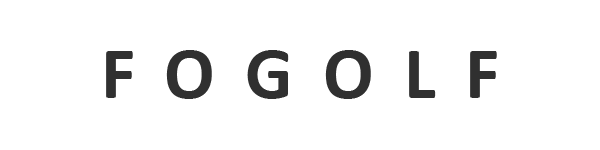
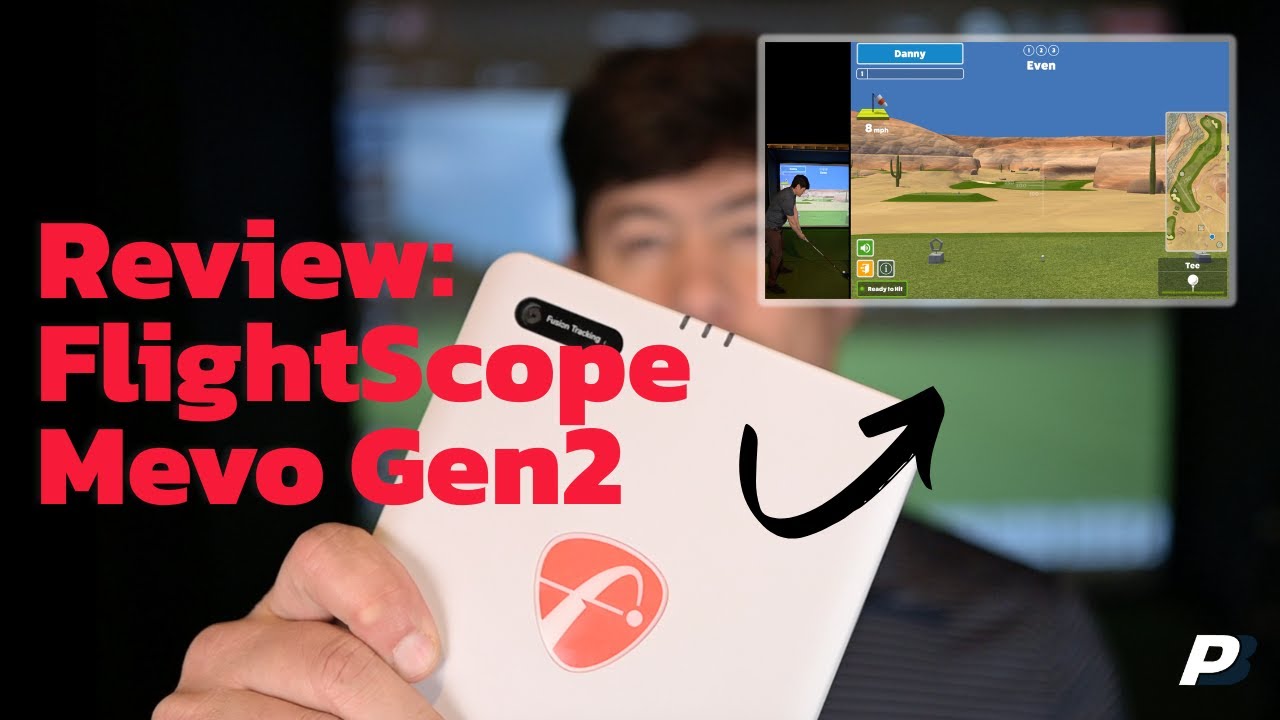




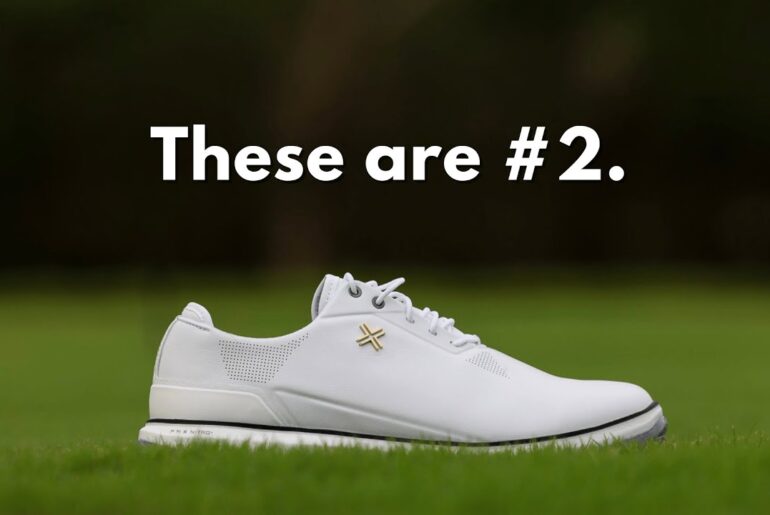
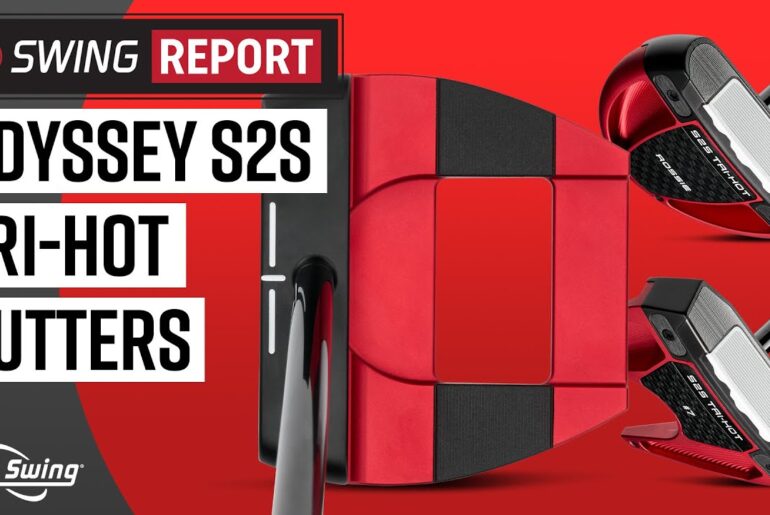
1 Comment
Well it does feel like i have seen over 100 videos and im still stuck on what to buy… the gen 2 was my runner up but i was told for a garage sim its not a good idea due to metal interferences i need help !!