UNEEKOR Golf Simulator Software Update! NEW Launcher 2.0 BETA Review!
Welcome back to Golf Simulator Videos. Today you get to take a look at the all-new Unicor Launcher 2.0 beta software. So, if you’ve been watching the channel for a while, you’ve actually seen this develop into Launcher. And if you’re brand new to the channel, maybe go back and watch my Unicor videos all the way back to the QED, the ISO, the IO2, the i Mini, the iMin Light, and now you have the XR that’s sitting behind again. uh they’ve you know developed these launch monitors and now baked it into this ecosystem um which is their base software and that launcher software really has everything. It’s your installation and calibration guide. Um it has their base view software which includes all of their hardware connections like their cameras and their balance mat. Uh their new AI trainer system and then connection to thirdparty software as well. So, they’ve taken feedback after this initial launcher uh software has been out to the public and they’ve refined it. All right? No pun intended with the refined software, but they’ve actually, you know, taken it and made it more polished, more modern, easier to access and understand. And this is a beta access version. You can get this too if you’re a Unicor user. Go into settings and turn on the beta software. But I encourage you if you’re going to do that, give them feedback on anything that you see or notice or might potentially help other users if they change or adapt to something. Um, and if you don’t like finding a random bug or something, then just leave beta off until, you know, everything gets ironed out perfectly and they have a full public release. But I’m going to take you through the software today, show you what it looks like, show you the different things that I like, um, you know, changes that they’ve made. Um, and we’ll also do some brief overview of some things. If you haven’t taken a dive into uh, you know, this software, um, and I encourage you, if you’re someone that’s just new to the channel and looking to install a golf simulator or launch uh, launch monitor, feel free to shoot me an email. I always pin at the top of the comments and put it in the description. Always want to make sure someone is getting the best bang for their buck, something that’s going to work in their space. I’ll help you save the most amount of money. Um, you know, all that information is down there. So, um, feel free to reach out. But let’s just go over to the computer. This is really where this is going to live today. Okay, I’m going to take down my camera and you are going to be looking at the all-new launcher dashboard. So, as I said, very modernized. I like the large tiles. I can just immediately say, “Hey, I want to practice. I want to play.” That’s their new game day golf simulator software. I can add favorites like GS Pro. So, I have a nice big button there. You know, this is kind of even telling me that it’s just easier turn on and use software as well. So, I could be in a commercial environment even um you know, maybe at at home and I have kids or family that need easy access. This is really easy to understand in my opinion. All right. Now, let’s take a look before we launch anything up in the upper right what things look like now. So, you actually have launch monitor and swing optics. That’s what it’s recognizing on my system. I can click on that and you can see my units are connected and I can go directly to settings from there or I can go to settings from up here. But at this point, I would know I’m ready to go. I will take a look at settings with you guys really quick. And you can see there’s now an overview tab that just kind of gives you everything as far as your devices and subscriptions. You have a general tab where you’re going to set up your preferences. You have a devices tab that’s going to be a list of all your devices. And I’m not going to go through a full installation today. We could probably do that in another video, but if I were to add a new device, you are going to see that this is a very refreshed and, you know, powerful overview of everything. It includes video guides and the manual with a oneclick. It gives you very good graphical demonstrations of what things should look like inside of the installation. It gives you even views of the computer and the launch monitor and how to connect. All right. Shows you the power port. Shows you the power button. I mean, it really goes all the way through this. And then you would hit search and find the device. All right. So, I’m going to cancel setup. We don’t need to go through that. But I wanted to make sure you guys understood that, you know, this really is such a polished version of the initial setup. Um, not just the usability of this. So, uh, licenses, you’d see your subscriptions or perpetuals in there. Software that you have installed, including the versions. Um, you can also look at release notes. It’ll pop it up right in a web browser for you. Uh, I I really would like to see them kind of give more detail and faster, you know, releases on that. I’m going to I’m going to share that feedback with them. I think people really want to know what an update includes and and maybe more snapshots, you know, screenshots of things. So, might share that with them. Shows you all your third party software and you can learn more about those as well. Um, under your advanced tab, you can actually set up preferences like you could have it open on PC start. So, once again, like I said, this could be uh a situation in a home or commercial environment where you just want this to launch automatically on the start. They have that available. You can show notifications, install updates immediately, opt into beta, like I was saying. And that’s beta, not just for launcher. That’s beta for launch monitor firmware, other software. You can do all that. You can even select where to install the software. All right. I really do like these tools. This has cleared up a lot of things. I mean, you want to talk about emails when I was getting these originally. Um, h having to, you know, fix the firewall and everything. You can just basically apply network settings and in almost all cases, it’s going to fix this. So you can actually reset software now um and all the installation data. Um reinstall the launcher all from a simple tab and they even have a help and about tab as well. This is where that feedback and issue report I’d really like to see people utilize this if you’re a beta user. Help them make it better. Help them help them make it better for you, right? Um and that’s where you can do that. Um we’re going to go back to the uh main screen here. All right. And you’ll also notice that you do have an ability to open up your power u report. So if you click this, it is going to open up and show you uh your power’s that are available. Um I’ll open this one uh because we’re going to use the other one uh in this instance. So why not show you this one really quick. If I wanted to, I could go under my swing tab if I had my cameras enabled. It looks like I did. I could actually watch this driver from all the way back in 2023. Wow. Have things probably changed since then. And look at that. It’s still in there from 2023. That’s amazing. That’s not too bad for 2023. Things have adapted and changed over the years, let me tell you. Um, but really what I want to do is go into Vue today and give you guys just kind of a brief overview. Um, you know, if you haven’t seen some of the little updates along the way and changes. Um, you know, they’ve really taken this Vue software and tried to make it, uh, more polished itself, uh, very usable and easier to understand all the data that you’re getting. um whether it just be from the launch monitor, whether it be from your cameras, whether it be from that AI trainer software, uh all of that. So, we’ll open up Vue. I do have a shot in there already to go. Um this is, you know, something that’s real easy to have all of your users in there already. Like mine, I can just hit start and then I’m going to be now operating under my username and I know that, you know, if I want to export to uh you know, my Power U or anything like that. So, first thing first, we’re just on the front view of a shot that I took this morning. All right. So, um I will give them the feedback. I’ve noticed every time that, you know, I have a lot of data selected. It doesn’t default all the way to the left. So, that’s something I’m going to share with them. Um if you want to edit that data, all of that’s available now. And you can click and drag it. I know that was a big one that people wanted for a long time. Um you can hide or show your impact. Now, I don’t have club stickers on the uh club I took a shot with this morning. So, any club data you see is actually the estimated data. And then you don’t get that exact uh impact or uh you know some measured data like angle of attack just because I didn’t didn’t have club stickers on. So not necessary just for the demonstration, but leave it open or show it. You can have a side view where you can show those dispersions. I love the groupings after you take so many shots. You know, it gives your dispersion circles. I did a whole video on that if you guys want to see it. There’s your club where you can look at that uh that view not only zoomed in on the impact, but if you want to even go frame by frame and see how your shot came in. Actually looks like I was a little towed down on that shot. Not a bad shot, though. I’ll take that. And we’re actually gonna review it against the Pro. I’m gonna show you guys that here in just a second. So, first thing first, um, let’s go ahead and take a look at this swing. So, this is automatically detecting all of this, uh, using their AI software. So, we’ll let this kind of play through really quick. It’s drawing all of this automatically. I mean, this is something that’s just really, really, you know, caught my attention how cool this is. Um, you know, watching all this develop in in the golf simulator space. Now, over here to the right, even though that was a 90 out of 100, you can see that it says that I still have a reverse spine angle um and excessive tilt and spine and my club path taken away inside. Let me tell you, we all know if uh you’ve watched the channel and I’ve talked about it. That’s one of my things uh that I struggle with. Now, something I want to show you. A lot of people always wonder like, why don’t you even turn on turn up the brightness on your camera? Well, the reason is because if I go to the impact, which is six, I like having a very frozen club and I’m in a very dark environment, very dark. Um, so I like turning that shutter speed, uh, you know, up by turning exposure down and that way I get nice frozen images. I can turn it up in other methods, but this looks great to me. I I actually like the way this looks. Um, if you had lights off in my studio, I want to show you how dark it is. You can’t even really see the player. Here’s what’s wild, though. And I noticed this uh that it actually can still follow the club really well. Maybe not as good, but very well. Even the body and everything being that dark. I just I had to show that. I thought that was so interesting. Um but hey, you turn on a light that’s face on and a light from behind. And don’t get me wrong, I could have better light in here, but it’s really focused on recording a lot. So, um and it works just fine. And I actually really enjoy uh you know this look uh myself. So um AI trainer if I wanted to break things down and actually see that full step uh of a dress and takeaway I could look and I can see that club coming you know from the inside on my takeaway. That’s something I’ve been working on for a long time. Um so it’s awesome to see that identifies that. Uh and then if I want to go to compare this is something that’s really interesting. You’re going to want to go to shot. You would want to put this on like the A. All right. And then we could go to pro and then find the most similar club and distance like this seven iron for instance. So let’s just take that. And that’s uh I think I want let’s see here. Let’s do and that’s what you know the only thing that I didn’t think about here is that I need them to be the same. So actually I’d probably want I think cam two. There we go. Perfect. Um, and now we can compare these. So, um, you know, running a fire drill here, going through everything. But check this out. So, I could take these both and actually bring them both to like impact and just look at the position that I’m in versus the pro. And then down below, I can look at A and B. And I can look at carry, I can look at total distance, smash factor, club path, launch angle, spin, everything. And I can see just the difference between his and mine, you know? So, um, it’s really cool actually to go through this. I didn’t even think like, let’s just throw up another one really quick and let’s see how close that is. So, there there’s the impact it defaulted on. Now, the spin is a lot closer on this one. Ball speed actually pretty similar. Um, so what an opportunity just to compare your swing to maybe another one of your swings or a pro swings, a friend’s swing, whatever it may be. Um, it really gives you an opportunity to go over so many things. Um, so now that we’re done with that session, a couple other things I just want to go over with you guys really quick. Um, and this is actually the pros looks like a driver swing that actually is up here right now. So, it actually uh there we go. You have to recclick on it because I was clicking through those other other uh shots and it will reload your shot. So, up here in the upper right there is a quick feedback button. I wanted to show everybody. I think that’s important just to understand that that’s there. Um, obviously the ability to have all session and last one and then uh the PowerU report. So if you wanted to export this to PowerU, you can actually just click on this and I’m sorry, you have to click your shot first and then click on this and then it’s going to export it to that cloud. As easy as a single click like that. It does take a couple seconds because it’s actually uploading the video, the data, and everything. And then if you want to, you can open it up right from there and it’s actually going to go right to that shot you just exported. So there’s the top, the grouping, the club, the swing optics, and the actual swing you just saw. It’s ready to go in there. All right. So, uh, what else did I want to do? You can download the videos individually. I think that that’s pretty cool. Um, that’s something. So, like if you wanted to take a swing and it was like this swing and download it, you can actually go to this download button right here. And then when you download it, um, it’s going to go to a folder that you select. And I actually have one downloaded. You’ll see it just says swing video, right? And there it is. So just just so many like the possibilities are almost endless with what you could do inside of here from a a teaching perspective, you know, coaching, um, personal practice, you know, anything along those lines. Um, there are some other capabilities that I may have not shown at some point in time, like this button in the upper left where you can actually make this wider and you don’t have to do a pop out. That’s kind of nice. You can do that. And you can always, of course, shift your center point. I think it’s shift and right arrow or control and right arrow. I haven’t done that in a little while. I think it’s control. Let’s just tap it really quick. Yeah, it’s control. Control and right or left arrow is just going to shift that offset left or right for you. And then you can also do pop out windows. So, if you want to pop out a subscreen uh and just have a nice clean subscreen on a third monitor or on your projector, that’s available. All right, that’s going to activate once you hit a shot. So, it’s not going to actually open this shot up in that. So, don’t be alarmed. Um, and other than that, I think that this is, you know, a very very good first big overview uh of the new Vue and Launcher uh updates, but big big one was the Launcher, you know, 2.0. Um, I’d love to hear what you guys have to think. Um, you know, please give me your feedback. Um, I I’d love to hear it down in the comments. And I know that Unicor would love to hear it, too. Like I said, this is a beta and I tried to give you kind of a packedin overview of everything, not just launcher 2.0 and what you’re seeing there, but also that Vue software, anything that I might not have covered in the past videos and stuff, figured that would be a really nice good rundown. So, um, comment below as well anything you’d like to see. So, upcoming videos, always trying to plan stuff. Um, if there’s something important that you feel like I’ve missed in the channel, let me know. And as always, feel free to email me. Love helping you guys build home and commercial golf simulators. So, uh, save the most amount of money. my, you know, help support the channel. I greatly appreciate it. Stay tuned.
Take a look at the ALL-NEW UNEEKOR Golf Simulator Software Launcher 2.0 BETA. We will take a deep dive into the updates and also a full how-to video on the VIEW software. Looking to Build a Golf Simulator? Email me for the best information & pricing at: a98cr125@gmail.com
Ready to Build Your Own DIY Home Golf Simulator?
My partners at The Indoor Golf Shop provided some discounts for my viewers! Use my link below and Use Code GSV250 on Enclosures & Packages & GSVMAT for Mats to save!
SIG10 Studio package:
SIG10 Golf Simulator Studio – Complete Package
SIG DIY GOLF SIMULATOR ENCLOSURE
DIY Golf Simulator Enclosure
SIG GOLF SIMULATOR PACKAGES
https://shopindoorgolf.com/collections/golf-simulators?aff=277
SIG GOLF MATS
https://shopindoorgolf.com/pages/best-golf-mats?aff=277
4K Touch Screen Monitors: https://touchscreenguru.com/product-category/ultra-series-4k-ultra-high-definition-touch-monitors/?aff=2
#uneekor #uneekorgolf #golfsimulator #uneekoreyexo #uneekorview #uneekorlauncher #homegolfsimulator #diyhomegolfsimulator #howto #review #fyp #viralvideo #golfswing #golftips #golfgear #golf
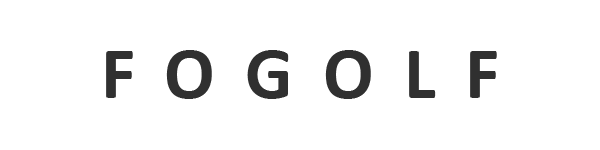
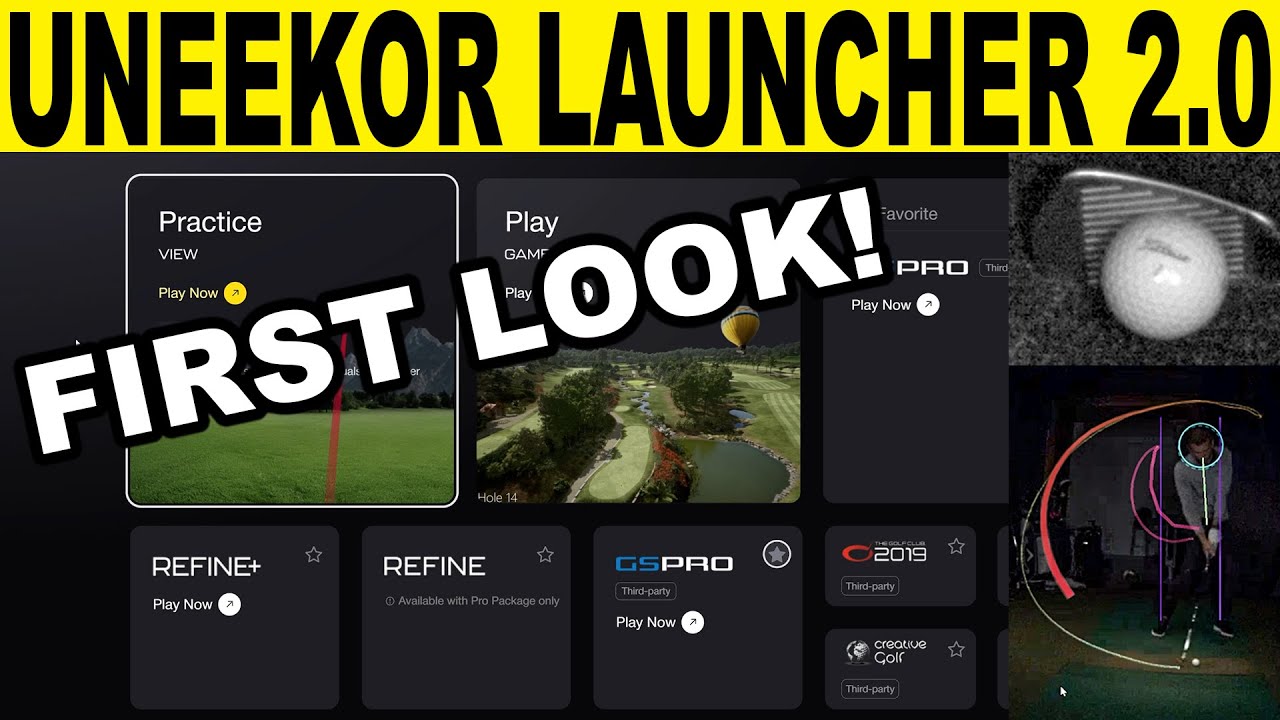


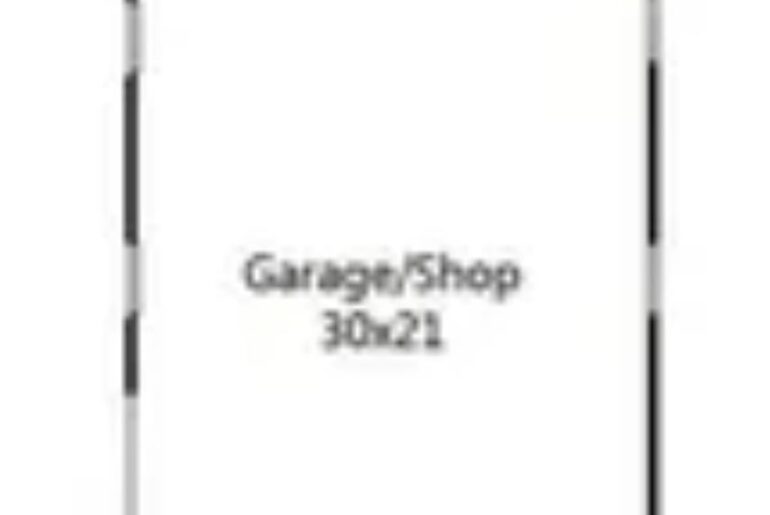

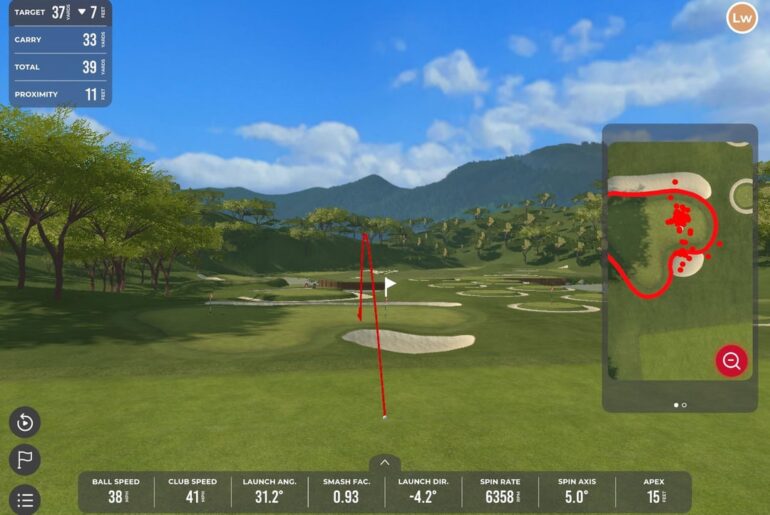
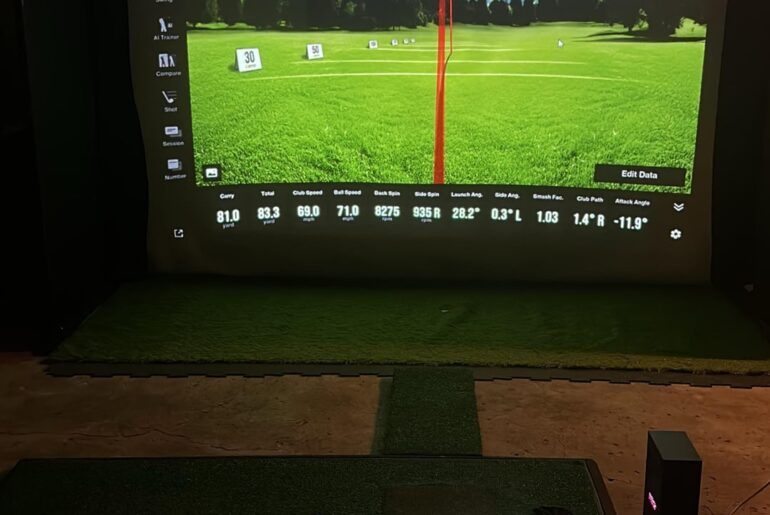
4 Comments
Looking to Build a Golf Simulator? Email me for the best information & pricing at: a98cr125@gmail.com
Thanks for this. Maybe mention to them that they’ve had the same pro swing for 2 years. How about a variety of pros with some different swing types and body builds. Taller would be nice.
Mention to Uneekor we need a "Shot Replay" feature ! Loving Gameday but that would be a nice addition
So I’m confused. I don’t have the cameras, are the AI tools free?
I also see the benefit of having overhead launch monitor. I’ve got the front facing one and I can’t see exactly whether it’s a toe/heel hit like you can easily when you’re up above.
I have a Uneekor Eye Mini Lite