What is the best golf equipment to improve your game? Most golfer think what golf clubs are in their golf bag. Some think its about what shafts are in their golf clubs. This new golf gadget could be the best piece of golf equipment I have seen and used. Golf gadgets and golf equipment are meant to help you and make the game of golf easier and the Mileseey Gene Pro G1 does exactly that. This is a golf product review of the most advance golf rangefinder and GPS System to ever be launched.
► Mileseey Crowdfunding Campaign: https://www.kickstarter.com/projects/mileseeyd9/genepro-g1-rangefinder-know-the-course-master-your-game?ref=9nas9u&token=10743b64
► Become a FREE SUBSCRIBER to COACH LOCKEY review channel now https://www.youtube.com/@CoachLockeyx
► SUPPORT MY CHANNEL by donating here – https://tiptopjar.com/coachlockey
► Hit #Subscribe & #HitTheBell so you don’t miss out on any new videos!
► My Links:
Instagram ► https://www.instagram.com/coachlockey
Facebook ► https://www.facebook.com/coachlockeygolf/
TikTok ► https://www.tiktok.com/@coachlockey?
Twitter ► https://twitter.com/CoachLockey
► Golf Lessons Available Here:
Snead ► https://www.snead.app/coach/matt-lockey
Skillest ► https://skillest.com/app/profile/coach-lockey
Hi I’m Matt Lockey, welcome to my Coach Lockey YouTube Channel. This YouTube channel is designed to help you play better golf, and to help you enjoy your golf more!
I specialise in golf course vlogs, golf challenges, golf tips, golf lessons, golf club reviews and the odd golf club unboxing. So pretty much everything golf!
I want to help you play better golf by providing coaching videos on all topics about golf. How to fix your slice, fix your hook, help you drive the golf ball longer, hit your irons more pure, hit your irons closer to the hole and help you draw and fade your golf shots.
As well as helping you produce the best long game you can have, I will help you lower your scores by chipping better, stopping duff and thin chips, pitching the ball closer and creating backspin like the tour pros. Finally, I will provide you help to putt better and hole more putts too!
If you enjoy the channel make sure you hit subscribe and also tap the notification bell so that you are always notified when I release a new video.
00:00 The Most Advanced Golf Gadget I Have Ever Used – Mileseey Gene Pro G1
01:41 Mileseey Gene Pro G1 Rangefinder
06:32 Mileseey Gene Pro G1 GPS
14:26 Mileseey Gene Pro G1 App
in today’s golf video I’m going to be reviewing possibly the best bit of golf equipment of 2025 yep it’s that good this piece of golf equipment is the most advanced bit of tech in its field and has officially blown my mind in today’s golf video I’ll be reviewing this new piece of tech and talking you through all its key features to help you play your best golf before we get into this golf review and man am I excited to show you this if you’re new to this channel hello and welcome if you’re a returning viewer hello again little reminder for you all if you’re not subscribed to this channel please do consider hitting that subscribe button it helps me to continue to make free content just like this to help you understand new tech and lower your scores hit the thumbs up if you enjoy the video and turn your bell on so you get notified of when I upload all my new videos okay enough with the teasing what is it no it’s not any new golf clubs it’s not a new golf glove or new golf balls it’s hiding behind here it’s a new rangefinder from Milesy now you might be thinking not another rangefinder no it’s not just a rangefinder it has GPS connected to it and installed on the side of the rangefinder as well plus it’s got an app which it connects to which is going to start collecting your stats to help you lower your scores this is the Marzy Genie Pro G1 and I’ve been experimenting using this now for a week or so and testing it out so we’re going to go through the rangefinder capabilities the GPS capabilities and talk you through a little bit about the app as well so let’s start off with the rangefinder what does it do first up it’s got slope and this can be turned on or off simply by twizzling this little nozzle on the bottom of the rangefinder and you know when it’s on it’s red and it says slope slope technology isn’t really new in the rangefinder category but but when slope is turned on it’s not just going to change your distance depending on that elevation it’s also going to include humidity and temperature as you look through the rangefinder you’ll see a flag in the top left that means that you are zapping at your target and your flag the little Y means you’re measuring in yards and it can be changed to meters and the bottom left sign means that slope is on this is always good to know because lots of competitions you’re not allowed to use slope so make sure if you are entering competitions that you don’t have that on unless obviously the competition allows you to have it as you zap your target I always just press the button slightly to the side and then drag the little cursor onto the flag and then you get a nice vibration through your hand and a green circle around your target which means you’ve locked onto the flag and the lock on is mega it locks onto a flag in 0.1 of a second so any wobbling hands out there that struggle to always find and zap a target you’re not going to have any problems with this thing the top yardage is the actual distance but the playing distance is the one on the bottom and it also gives you the degrees either in plus or minus if it’s up or downhill i always have slope on if I’m not playing in tournaments it helps me really understand elevation for when I am in those tournament situations not that I play a lot of tournaments or any anymore but I would always be training myself to go right that looks like 10 15 down and then I would measure and go “Oh yeah I was a couple out or I was spot on.” So I’m always using this when I’m not in tournaments so on the top of the device you’ve got three buttons this is the power button and you press and hold to zap your target this is ball to pin technology and this is just attaching it to the flag like we’ve just shown you so the next bit of tech is ball to pin and you’ll see the P on that button so if I just press that and if you look through the screen you’ll now see that I’m in the ball to pin technology you’ve got the two P’s on the left hand side of the screen ballto-pin technology can be used for a number of things if you’re on the golf course and you’re on a undulating course your ball ends up behind a big hump and you can’t see the flag if you move to somewhere where you can see both your ball I would suggest putting your bag next to your ball and then moving to where you can see the flag and your golf ball number one you zap your bag or ball number two you zap the flag and it’s going to give you the yardage that you have and slope also works on this feature as well it’s also great if you use buggies and it’s buggies only on car paths and things like that which is really frustrating because you have to grab three or four clubs take it over to your ball you sometimes leave your clubs there and whiz off and think “Oh no I’ve left my club.” But if you’re on a buggy and it’s caths only you can zap your ball on the fairway you can zap the flag and it’s going to give you that yardage so you only need to take realistically one club to your golf ball so it can be used in a number of situations the eyepiece is adjustable so you can change the focus simply by twisting this little nozzle here and again so if you’ve got good eyesight or bad eyesight you’re going to be focusing on that flag and everything through the display will be super clear i thought that was it for the rangefinder but I’ve just remembered that there’s one more feature check this out i am going to zap this flag that’s closest to me here okay zapped bang 72 yards how often does this happen to you oh yeah Bob yeah I had roast dinner on Sunday it was delicious all the family came around you know our stuff sat on the sofa watching the football after oh amazing back to my shop what was the number again well on the side of the rangefinder here it leaves the number on the side now if you can see some lines on the screen here it’s because of the frame rate that my camera is the picture is super clear and doesn’t have any lines going through it it’s just the frame rate that I’m filming on my camera but the yardage and the adjusted yardage is all on the screen for you in case you do forget it so you don’t have to zap again that is clever shall we move on to the GPS system on the side now this is a touch screen first things first the touchcreen is brilliant it is so responsive if you’re sliding it just works it’s literally like my iPhone you press a button and it responds loads of devices that I’ve used in the past when it’s touchcreen it’s like swipe swipe a nothing’s working a right there it is but this every time you do something it just works now this is the settings button down the bottom here this is where you can change all your units from yards to meters turn your Bluetooth on so you can connect it to your app change brightness language temperature unit time and date all those sorts of things and it’s got a compass collaborator which is what I’m going to show you in just a sec why we have that now if we go back you’ve got temperature weather all those sorts of things and time in the top box here the red button is your previous scores and things like that now I’m not going to press on that because I’ve had a match against Mark which is coming on the channel and I don’t want to reveal what’s happened so this is where all your previous scores are recorded now the middle button is the golf before we get on to that though there is a button on the bottom here if you click that it turns your screen on and off now I’ve used this for 18 holes and you can see that I’ve got round about half the battery life yet left and that was me testing it quite a lot so if you use this button and turn your screen on and off when you’re not using it I reckon you’ll get two rounds of golf out of it which is pretty good and you’re literally just charging it with a lightning cable USB whatever that one is um plug it in charge it up and it comes up on the screen once you’ve plugged it up um little icon saying that it’s charged or not and you can see how much battery you’ve got just by sliding down and you can turn on and off these things on the uh unit here just by sliding up and down as well so if we click on the golf we’re about to play some golf we click on this it locates the courses and it’s got 40,000 plus courses on it super quick to find the courses look at that that was quick now I’m at Boring on the Sultram course and I am going to be on the white TE’s today and it’s taken me straight to the hole that I’m actually on that’s very clever so it knows that I’m on the 17th hole you slide and it changes the hole either way 17 go back to 17 you’ve got front middle and back yardages here and it doesn’t look like there’s much else on the screen well that’s because I’ve turned it all off if you go into the settings buttons up here you can start turning all the bits and bobs on in the GPS settings now I’ll go through each one of these driver arc and pin arc this is going to be a button that appears down the bottom here as you play so if you’re going to start collecting stats and things the bottom right hand corner if you press that it’s going to mark that you’re about to hit a shot then once you’ve made your way to your ball and you get to it hopefully on the fairway you click that button again and it’s going to start marking out your shots and I’ll show you that as we get to my second shot as I’ll hit a drive in a minute and that’s where this button down the bottom left here starts to come into play because it’s going to show you each shot and how far it goes on your device as well the button below the yardages this is for if you’re on a T and there’s an obstacle maybe like a bunker or a lake if you want to zoom in you can you can scroll you can move along the hole nice and slowly and then if I click on that bunker for instance and then zoom back out it’s going to tell me that it’s 454 y to reach that bunker so into wind and a strong wind today i don’t think I’m going to reach and that will leave me 48 yards to the middle of the green so that little button there is going to tell you your yardage to certain obstacles the green button here if you click on that you can start changing where the flag is on the green let’s say you know where the flag is you have a pin sheet or something like that for instance and as you press it it also changes the yardage for you as well if you hit a ball offline every now and then like me come on be honest we all do it if you click that button it’s going to tell you what direction the hole is so if I move my camera up like this look and I now twist that’s the direction that the hole and that is the direction of the hole and where it is so if you’re behind a big hump like we talked about earlier and you don’t want to use the ball to pin technology you can use the compass and your GPS it’s going to tell you the direction that you need to hit if you’re on another fairway and hitting over trees and you can’t see the green again great feature to be using in those kind of situations and that is the compass if you slide up you also have your scorecard so because I’ve marked the shot it’s put one shot down and it says I’m four under what which I’m not it’s just that I haven’t added up my score for hole 17 yet so as you if you click on the hole you can add your strokes let’s say I make a four on here i have two putts i hit the green in two let’s say I hit the fairway complete now I have a four on my scorecard and I’m one under cuz it’s a par five so you can do your score and your stats as you go super simple super easy or you could do it at the end of the round if you want i’ve just realized I’ve got my hat on backwards cuz it’s so windy sorry about that not very professional is it so let’s test it i’ve pressed the button for my T-shot let’s whack a T-shot go down there and show you the um pin arc and driver arc which in the system up here is these two and why we have it you can also turn all these features on and off if you want a clear display just literally turn them all off if you’re not going to use any and you just want the front middle and back go back and there is your clear display you don’t have to have all the technology on there if you don’t want to the hat’s going on backwards again sorry cuz when I hit this it’s just going to fly off it is a strong old wind today people let’s give this gone all cold let’s give this a smack straight into it i don’t even know if I’m going to reach this in two today it’s so strong oh I thinned it look at that low runner go on oh that was a stiff old swing pop it in my case as I’m carrying fairway ball right so if I get my zapper out again I’m at my ball i turn my GPS on again just by pressing that button and now if I hit this button again down the bottom right it’s going to mark where I am and that drive somehow with that thing went 264 yards not my best drive but into wind I’ll take it and if you want to start collecting stats and understanding your game a bit more this is all going to be transferable onto the app that pin is in the middle I can see so 235 to the pit another thin driver in it but let’s try and smash a freewood there and I think this is a good time to head and see what the app does now they have told me already that the app is going to be updated and loads more things are to come to help you improve your game and understand it more like stats and things so at the moment it’s got the basics but it is going to be getting better let’s go and see the app the GPS and rangefinder features are all done and talked about can I hit this screen probably not oh I’ve hit it at the right side but that’s way too high and spinny get up get up i definitely needed to thin a driver so before you start using your device I would suggest connecting it to the app and that’s super simple just go to the your devices down the bottom right add a device you can pick whichever one you’ve got genie Pro S1 or Genie Pro G1 we’ve got the G1 and I’ve already connected mine you can see that here really simple just to connect to your device once you’re in the app click on yours and then it is connected you can go into your stats how many fairways you’ve hit those sorts of things greens and regulation putts it says putties at the moment the app is still in development so I’ll make them aware that it says putties instead of putts i quite like it saying putties though that’s funny and then you’ve got your scores in here and you can go into again where you’ve missed your fairways and if you do start clicking on that button it will start showing you each one of your shots on these holes this was the first time I ever used the device and we were filming so it doesn’t actually show me them on there you can also play with the GPS in the app so if we click on play here and go to Boring Park and click on the 18 holes it will start my round in here for me you can play nine holes or 18 i’ve got blue TE’s again i’m going to click on here and you get all of the app you can click on all the destinations those kind of ideas but you won’t be able to I don’t think pop where your ball is finished and those kind of ideas for stats you can pick on all the course information so the app is in development still but going to be a real great feature for you to help you understand your scores and your game including distances where you might miss and those kind of things so there you go what an amazing bit of tech in the comments down below do you think it’s possibly the best bit of golf tech and beyond let me know in the comments i’d love to know gps rangefinder app with stats the Genie Pro G1 has it all i am super impressed i’m even going to zap how far that pin is just for the Cuz I can 26 y can I get up and down and let me just mark where my freewood went by pressing it that 3-wood went 212 y it is very windy everyone let’s pop this nice and close try and get up and down for the birdie spin oh oh it’s run on i thought I nipped that lovely i hope you’ve enjoyed the video and the review and as always little reminder for you all if you’re not subscribed to the channel please do consider hitting that subscribe button it helps me to continue to make free content just like this to help you understand products and lower your scores hit the thumbs up if you enjoyed the video and turn your bell on so you get notified of when I upload all my new videos i’m going to tap that in don’t worry look forward to seeing you in the next one
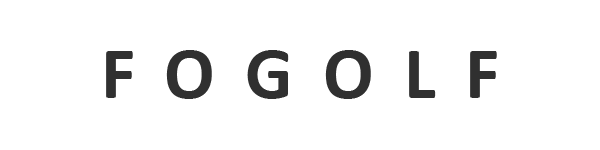





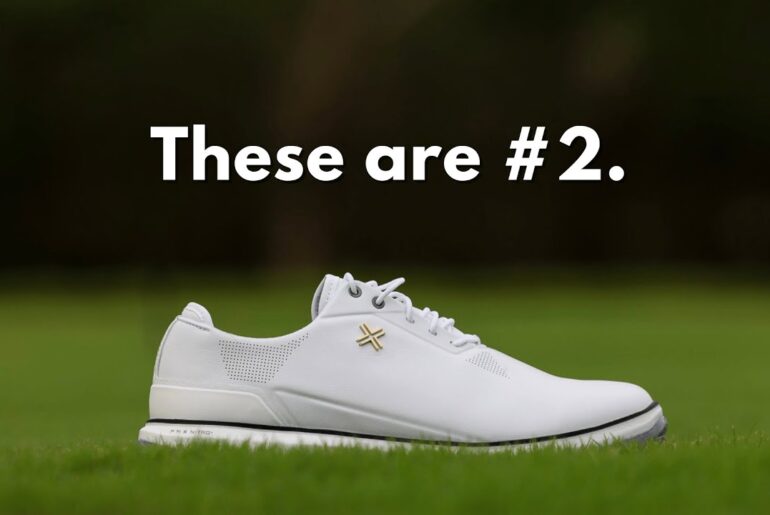
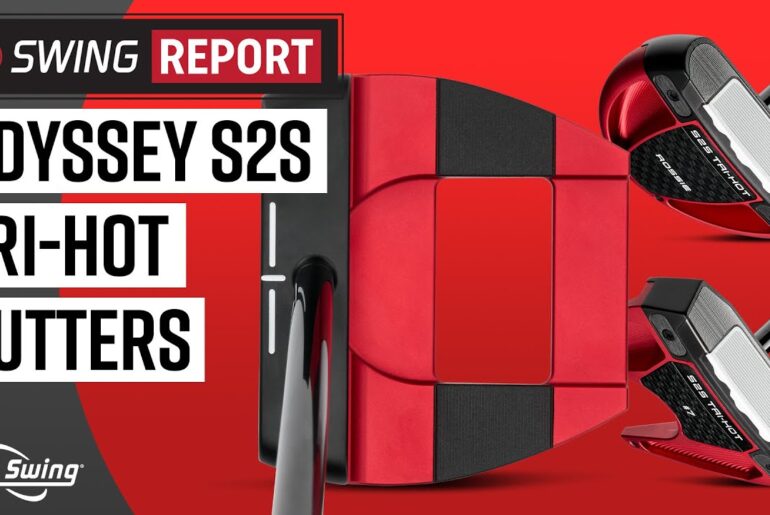
9 Comments
Great review
Big fan Lockey but not sure about the new energetic you. I guess it helps drag a few new viewers in.
If it can deliver with accurate range readings, seems incredible
Can anyone tell me the actual total price if I do the kickstarter thing. I have no idea how it works!
No magnet is a bummer
Bushnell tour hybrid range finder and app so much better and easier. 80% of that info just isn't needed and wont be used. What are your thoughts on the Bushnell ?
Great job Lockey. Love your videos. They really help. Thanks
Great video. For me the S70 + Z30 combo is unbeatable
Is this the AI rangefinder that they want $1000 for it.