GC3 + iPad ONLY?! No PC Needed – Here’s How I Do It!
So, this is a GC3. This is an iPad. Obviously, in this video, I’m going to show you really quickly how you can use an iPad outside with the GC3 and not use your computer or laptop. Really quick one. Let’s have a look. So, using a GC3 is really simple and really easy, and it’s one of the quickest and most fun things you can do with GC3 on the iPad. You don’t need an amazing PC with two screens, although you can. And it’s one of those features that isn’t really talked about that much by foresight when they’re trying to sell their GC3, but it’s a really useful feature. And if you haven’t got an indoor space or you haven’t got a computer, then this opens this product up to so many more people that might not bother considering it. Yeah, it’s still an expensive item, but it’s fantastic. And coupling it with an iPad just is fantastic. I love it. So, step number one, obviously, turn it on. Needs to be turned on. Um, this is just how to use it with an iPad. So, it’s none of the other setup stuff. I can do another video if anyone wants it on that. So, turn it on. Make sure it’s on the Wi-Fi. I’m assuming that you’re technologically savvy enough to have done that and put your iPad onto your Wi-Fi network. This will work not just at home. It will work at a driving range or a golf club, another indoor facility. You just have to make sure that the Wi-Fi you’re on for your iPad is the same as the Wi-Fi for the GT3. You can also run it um through a tether connection on your phone. Again, I’m not going to do show you how to do that make a video on that unless anyone really wants me to. So, once that’s turned on and once that’s connected to your Wi-Fi, it’s really easy. Uh the app’s installed already. So, just make sure you fire up the simulator app. If it’s not updated to the latest version, it will ask you to update it. Easy enough. Just tap update. It will do that for you. It did it for me a minute ago before I powered it up. Um, then you’ve got your options here. It’s got quite a few options. There’s no complicated setup with this. That’s the brilliance of it. It’s not like a PC where you have to fiddle a little bit with the settings. Just tap your one, which is going to be for sign. It will take a second. If you haven’t powered this on already, which is why I said that’s step number one, then it won’t find it and it will get upset. And then if you power on afterwards, it takes quite a lot longer to pick up the signal. So, make sure that is on first. Um, then it will pick it up on the Wi-Fi. Just takes a few seconds. It’s pretty quick signing you in. Um, if you don’t have an account, it’ll obviously ask you to make an account. Again, if you want a separate video on how to make an account, I can do that. Just let me know in the comments if that’s something you want to see. Um, and then you’re in. And the options are fairly straightforward. Again, the brilliance of Awesome Golf on your iPad is just in its simplicity on the options. You’ve got the range, which is what you’d expect it to be. Couple of different options on that. Challenges are different crazy challenges that they set up um frequently. Different things like blowing up houses or making houses, sink into holes, stuff like that. Um shootouts is kind of again certain different games they’ve got where you’re trying to compete on a leaderboard. Uh virtual golf is all the different courses they’ve got. They’ve got nine hole courses uh which are kind of fantasy ones and then they just released 18hole courses last few months. You’ve got some actual real life courses there. Wentworth, Emirates, Meliss Dal, Blue Monster, Longleaf, Mission Hills. Really like Mission Hills. That’s great fun that one. But they’re all good and they’re all pretty accurate as well. Um and then my favorite is the competitions where you can do variety of different things. Um, it’s normally close to the pin, which is it at the moment. And then they do virtual golf, which I think is Mission Hills at the moment. Actually, doesn’t say strangely, but I think it’s Mission Hills. Uh, and then they do a few other different ones as well on rotation. Um, and that’s it. Like, they’re connected. As long as you don’t turn it off, it will stay connected. It’s super accurate. And Awesome Golf just allows you to get outside with no PC for free. The Awesome Golf app comes completely free. You don’t have to pay monthly fees. You don’t have to pay an initial cost. It comes free when you get this. And again, it’s not not a lot of people know that. Um, and I really feel like foresight should mark that a bit more. But there we go. It is easy. It was just a quick video to show you how quick and easy it is. I can now just pick this all up, run outside, whack it down, and start hitting balls like you’ve seen me do already. That’s it. If you enjoyed the video, you found it helpful, then please make sure you hit subscribe if you’re not already subscribed, and I’ll see you in the next video. Thanks a lot.
Absolutely! Here’s your emoji-enhanced, copy-paste-ready YouTube description – perfectly optimized for viewer engagement:
Can you use the Foresight GC3 with just an iPad?
YES you can! And in this video, I’ll show you exactly how it works – no laptop or PC needed.
Just the GC3, an iPad, and the Awesome Golf app – that’s it!
Perfect for a mobile setup, home garden practice, or quick sessions on the go.
In this 5-minute video, I’ll:
✅ Show how to connect the GC3 to an iPad via Wi-Fi
✅ Launch the Awesome Golf app & explore the modes
✅ Hit a few shots in my garden using this simple setup
If you’ve ever wondered how I film or play simulator golf without a PC – this is the video for you!
Don’t forget to like, comment, and subscribe for more GC3 tips, golf tech reviews, and simulator content!
—
Watch next:
▶️ Would I Still Buy a GC3? The Downsides You MUST Know!
▶️ GC3 vs PRGR – Is It Worth 10x More?
—
#GC3 #iPadGolf #GolfSimulator #AwesomeGolf #ForesightSports #LaunchMonitorTips
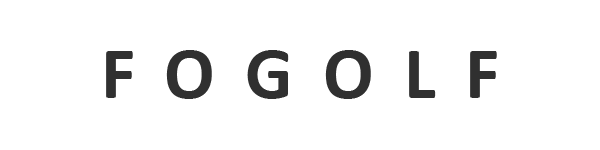




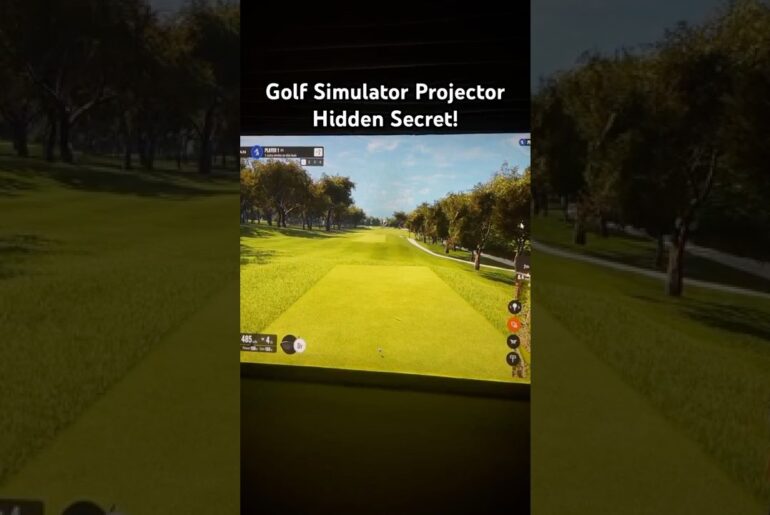
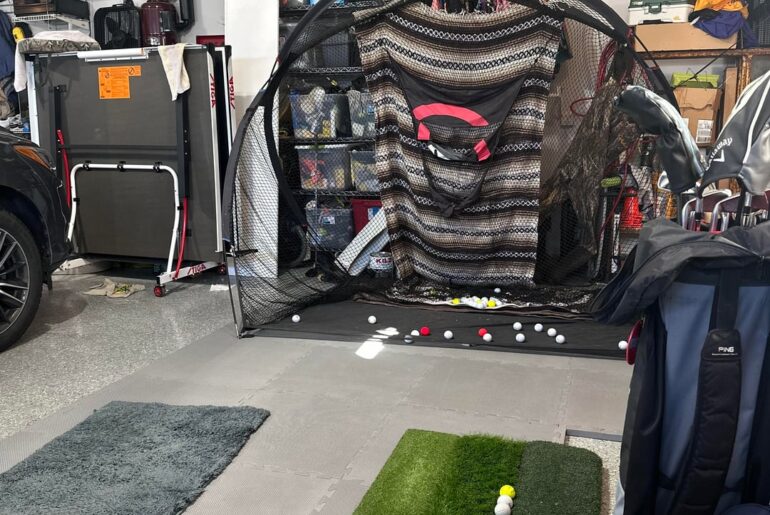
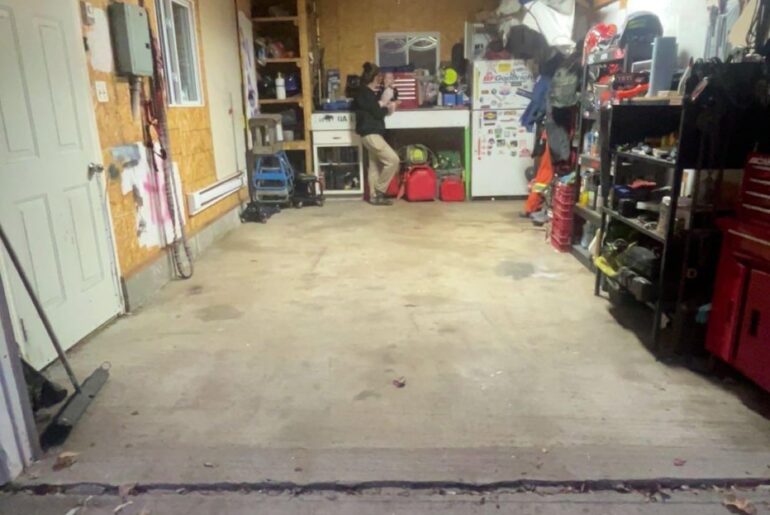
1 Comment
GC3 with just an iPad – who knew it could be this easy?!
Let me know if you’re using Awesome Golf or FSX with your GC3 – I’ll be making more setup & comparison vids soon!