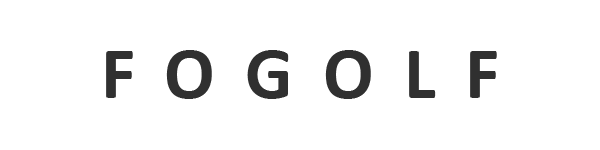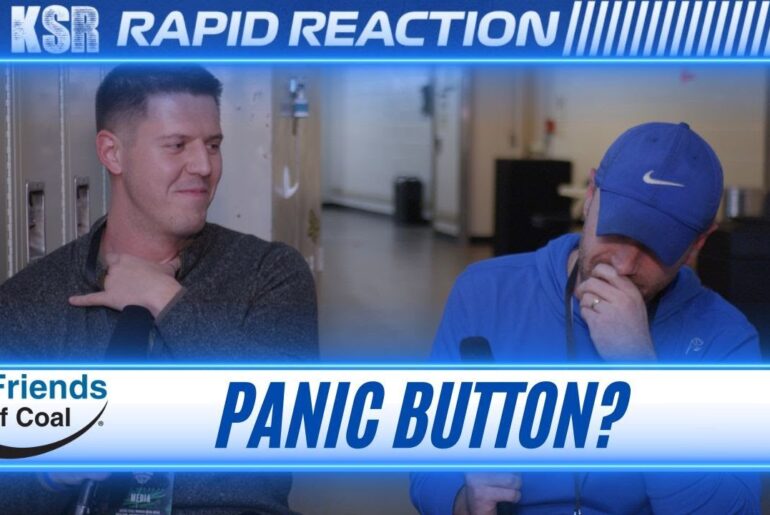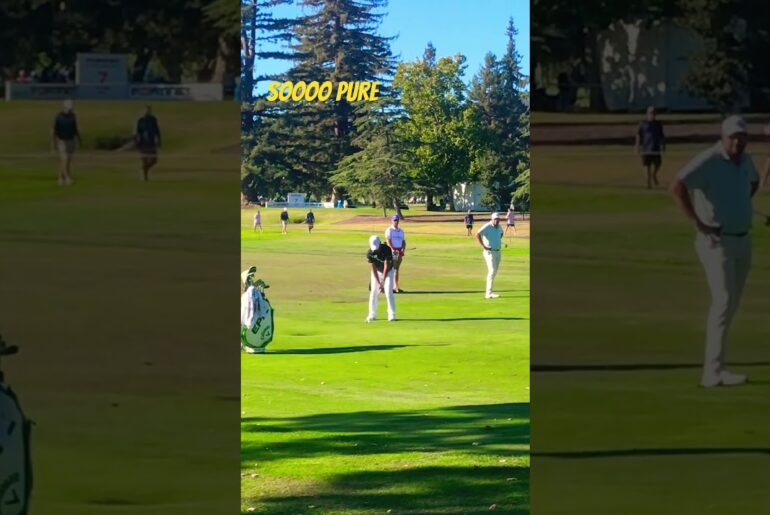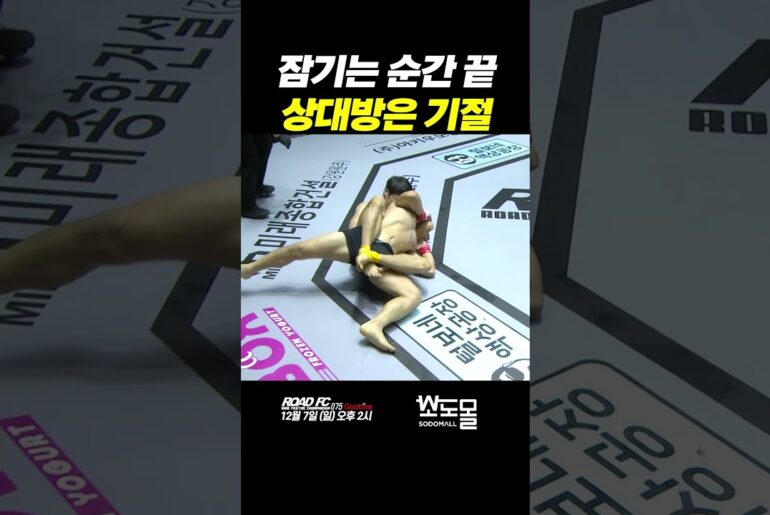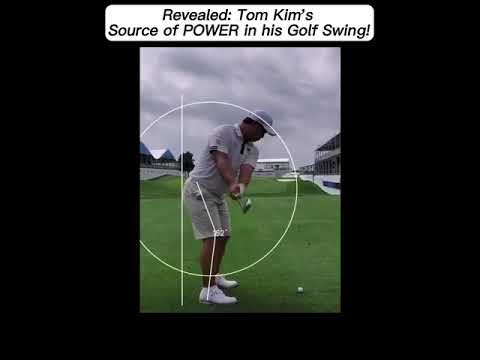Whether you’re coaching golf, tennis, baseball, track, or even leading a sports rehab seminar, managing short-term programs is easy with Onform. In this 1 hour webinar, we cover:
-How coaches and trainers can use Onform to simplify camp and clinic setup
-Tools for organizing athletes, communicating effectively, and collaborating with your staff
-Organizing your athletes by collection for each camp session
-Bringing parents into the loop so they can continue the learning after the camp or clinic is over
-Real-world examples for different sports and use cases
Like this video, subscribe to our channel, and share it with fellow coaches.
Download Onform FREE today! Find us on the App Store: https://apps.apple.com/app/apple-store/id1490334045?pt=120746491&ct=youtube&mt=8
Stay Connected!
Follow Onform for the latest updates, tips, and exclusive content:
Website: https://bit.ly/3viKojX
Facebook https://www.facebook.com/onformapp/
Instagram https://www.instagram.com/onform_app/
Twitter https://www.twitter.com/onformapp
LinkedIn: https://www.linkedin.com/company/onform-app/
It is Wednesday and we are ready for a webinar. It’s a Wednesday webinar. How about that? Welcome everybody to our next edition of the on form series. Our webinar series. Today is a nice one because we’re talking about summertime. our camps, our clinics, everything that we’re getting ready for. School is ending and we’re getting ready for those camps and clinics. Um, so today we’re going to be talking about our camps and clinics, running that with Onform. With me is Gear Fisher, our CEO and co-founder of Onform. Happy birthday to OnF form gear. I think we just crossed five years. That’s right. We did indeed. Kind of fun to be there. I also pulled this graphic here. I thought it would be really kind of neat before we get into a little bit of our housekeeping. Some people have reached out saying who joins these things and I thought this is a really neat uh little graphic that we pulled from those who’ve registered for our webinar today what sports they are are uh um bringing with them. We’ve got hockey and running and softball and obviously golf is our largest sport here, but it’s really neat to see how many other sports are represented. And I was talking with Sarah, our marketing director, and the other accounts for hundreds of sports, kayak racing and pickle ball and paddle ball. And it’s just so neat to see how many coaches are interested in how they can better themselves, better their camps and clinics going forward this summer. As we start to jump into this a little bit, going over a little bit of housekeeping here. Number one, we are recording on form this this on form webinar. In your browser or in your little bar there, you’ll see a Q&A. That’s where we will monitor and answer your questions that you have as we go throughout. So, please post your questions in the Q&A, not the chat. This way, we can kind of monitor that and get back to you. We’ll either answer it live or we’ll we’ll type back and get you the answer as quickly as we can. So, getting started here. Why on form? Why are we want to use OnF form? Other than the fact that we think it’s the greatest app out there, we’ve been innovating all the time. We had a great call this morning with our development team and some of the new features that are coming and we’re working on for later this year. It’s always exciting on Wednesdays when I get to hear that stuff. But we’re going to talk about why on form and then we’re going to talk about some of the use cases. Things like why do we want to use a collection versus a team? Heck, what is a collection? what what do you use a team for? And we’re going to go through that in great detail. And then lastly, I wanted to kind of kick it over to you, Gary. We’re going to talk about a personal account and an organization. What’s the difference? Why do I have one versus the other? And we’re going to dive into that a little bit more. To get us started, I really want to just kind of kick it over to you. I’m going to stop sharing my screen so you can pull up your app and get ready to share your screen. I want to start with this gear. We’ve got coaches on the line watching our webinar. They’re they’re like I said, they’re coming into camps and clinic season, maybe running themies. How do we get set up and be able to effectively and efficiently run our camps and clinics going forward? Let’s let’s kick it to you. I’ll stop sharing. Yeah. Well, let’s leave that leave that slide up for just a second there, Nate. Um, just to touch on, we are always taking into account the needs of coaches across lots of sports. Certainly, as you saw there, golf is is our largest, but it’s still only 30% of our population. So, something that we get a question of all the time from coaches is, you know, how do I run these camps and clinics? How do I coach multiple people at one time? And I just wanted to reiterate that we are not just a golf app. Uh we are always thinking about workflows that work for skiing coaches for you know baseball coaches because the reality is the use cases are quite different. And today we’re going to talk about camps and clinics. And if you think about a camp and clinic, that even translates into lots of different ways that people even think about what a camp or a clinic is. So we can go ahead and jump to the next slide there. And you know, some questions I’d throw out to the audience. Um, you know, things like when you run a camp, do you want your your camper to have an on form account so that you can share video back and forth to them during the camp or maybe afterwards? Do you have multiple coaches involved in your camper clinic so that you want a scenario where no matter which coach is recording a video of you know Joe athlete that video stays in the proper place and stays organized so that any one of us coaches can access it. You know, do you want the camper to see all these videos as you record them or do you simply want the camper to go home with a video voice over maybe where you provide feedback on some technique throughout the uh the clinic that you’re teaching and do you want that feedback to be through on form or you know we have the ability to share it via email or text as well. So there’s a number of questions even things like do you want parents involved in terms of how you set up the the system. Um, and then lastly, something I just want everybody to think about is, are you using a camp in a clinic like a lead generation tool where you intend to coach a lot of these people after the clinic or is it simply something where, you know, I’m running a clinic for 12year-old baseball kids, and you know, the reality is I coach 18-year-old teams, so I don’t expect to see them, but this is a great money-making opportunity for me because I can run a clinic over the in and service a couple hundred, you know, players uh and go from there. So, there’s that model where you have tons of people. There’s also the model of a golf coach. A typical clinic in a golf setting might only be 10 people, 10 adults. That your entire goal is to, you know, maybe teach a a clinic about how to get out of a sand trap, but then there’s a good chance that you’ll have an ongoing relationship with those adults afterwards so that you can turn them into a paying, you know, one-on-one client. So all of that boils down to and I tee that up for the for the everybody watching right now. We have two primary ways of organizing your camp and clinic that we’re going to talk about. One is using our collections feature where you set up individual athletes. U this would typically be for smaller sized clinics or seminars. It would typically be for I would say older athletes where you know most likely they were going they’re going to have their own on form account. Again their on form account for your your players your students athletes are free when they’re attached to a coach. U and there’s a potential for a longerterm relationship because you’re going to want to take the videos that you record during the camp and refer to them as you’re giving lessons over the months and years ahead to that particular student as well just to show progress etc. Now for let’s say youth markets, basketball, hockey, baseball, softball, you know, larger size, high volume, typically younger athletes coming in for a one-day, two-day clinic. You know, you might have 50 kids on the ice divided into four groups of coaches or, you know, teams spread across four fields and have six coaches tending to them all doing different skills, you know, working on different uh uh techniques. In that world, we’re going to use our team’s capability. And I’ll and I’ll get to the the more detailed reasons why we do that. But just to set the stage for everybody, those are the two things we’re going to dive into as well as the overall setup. How’s that so far? You’re you’re firing off and gear. I’m already hammering off on these questions that are coming in. It’s amazing. We got questions on um seeing the differences between collections and teams group. They’re already teeing it up for us. So, with that in mind, let’s jump right into um getting over to you so you can share your screen and we’ll go from there. All right, let’s dive into it. This is what the people came for, I think. And if the Zoom gods are always happy, which is uh sometimes not often. There we go. So, you should now see my screen. And and I want to walk you through a number of setup and configuration uh things to think about because so much of running a camper clinic efficiently is having the right setup. And one of the one of the great things about on form is it’s very flexible, but with flexibility means you got to kind of understand what’s you know all the moving pieces. So today I’m going to cover a ton of stuff there and try and make sure we touch on on all the components. And let’s start off by just simply giving a little tour. Um, many of you in your accounts might not even see something like demo academy up here in the corner. Uh, we’ve recently released our feature for creating organizations and a lot of you might actually see the word personal account up here or you might see nothing at all. Your little profile icon may be over on the left. But much of what we’re going to talk about today is enabled by the virtue of having an organization created. And so we came up with this idea of an organization a while ago. It just got released in the app maybe a month ago. But the idea is that yes, I’m, you know, Coach Gear, but I actually work for, you know, ABC Academy and that is the the organization that I coach under. So, we created this construct of an organization where multiple coaches can be part of it. But hey, even though I’m part of ABC Academy, I also coach my daughter’s soccer team on the side, that’s not part of my professional day-to-day coaching. So, we gave everybody the ability to switch from a personal account where I might coach my daughter, you know, in her soccer team and my, let’s call it my work account where if I click on personal account, I can go to demo academy. Okay. So, just setting the stage as you guys look in your own coaching app of On form, you may see personal up there or you may see nothing. But in going forward, you’re going to want to see uh the ability to have a organization. And to confirm that you have an organization, check it out. When I click on demo academy, I have the option to manage staff and edit organization profile. Let’s just talk about this for a couple more minutes. If I hit edit organization profile, I have the opportunity to upload a little logo. I have the opportunity to name my academy. And oh, by the way, it might not be an academy. Might be my university or my travel team or, you know, I work for a governing body like, you know, the Olympic or you know, USA national team or whatever. You can create your organization or name it uh something else. But this just helps us set the frame and the wording uh and the experience for you and your students. That’s just some some superficial top level stuff. You then also have the ability and this is the first really big new thing to manage staff. So check it out. I clicked on manage staff and again if you’re just an individual coach that’s fine. Maybe you’ll grow to have assistance in the future but we’re working with more and more. So, we’ve built a number of features to enable easier usage amongst multiple coaches and camps and clinics are a perfect situation where you could bring in a coach for a for a weekend or a month and then use the tools of the organization to uh better set up your system. So, let’s check this out a little bit. I have added staff. You know, this is a typical add staff. I can invite whoever I want. Each person will need their own on form account to do this. Um, but you as the academy owner can buy that for them or let them pay for it. Uh, I won’t get into that too much, but here you can see I’ve got Coach BD, Nate Hair Gro, and Sarah Partis all as coaches. Okay, so just kind of note that that’s there. And oh, by the way, I can click into Coach BD, upgrade or downgrade his account. And the organizational capabilities also give me the ability to do things like remove him as a staff member, even remove and reassign the athletes that he has been assigned to and replace them if I hired a new person all in this one click. So, some really great features of an organization. And again, I’m just kind of showing you to lay the groundwork for getting into the organization of the camp and clinic. All right, let’s go back to manage staff. We’ve touched on that. Let’s actually look at the setup of the app itself. Uh Nate, let me pause. Anything I should touch on? Yes, absolutely. Glad you paused real quick. Why is it important to have and run this in an organization versus running this in just my personal account? I know we’re going to talk about the bulk ad and things like that, but I want to steal your thunder there, but let’s touch on that. Why the two are different and how they’re going to be powerful. It mostly pertains to multi coach organizations, but it also pertains to the ability to do things like bulk invite athletes. And the bulk invite is a feature that I’ll talk about more, but the organization gives you ability to do things more um on behalf of other coaches. So, I might be the head coach. I can create students and share them with my staff without having to reinvite, without, you know, and my staff simply sees those names appear on their iPad. So, you don’t have to have an organization to do a lot of what we’re doing, especially if you’re just a single coach, but you’re going to see some things that uh you know, for camps and clinics especially might prove super super worthwhile to have. There’s no cost to creating an organization. Okay, to be clear, there’s no extra cost. Everybody gets the opportunity to create one organization and that comes with their own personal account and uh we’ll we’ll dive into the specifics, but you know, you don’t have to absolutely have an org. Uh and I’ll try and point out those differences as we as we get into it. Perfect. Uh I’ve got a couple others before we keep going on organizations. Maybe something we can touch on. Um they’re talk there there’s questions on multiple collections inside of the organization. They’ve already seen our slides about collections, so we’ll talk on that. And then another one of just being able to track that individual’s progress in multiple collections a student in other ones. So perfect. Let’s dive let’s dive straight into it. So we’ve been talking about collections. What the heck is a collection? So if I look if you look over on the side here, I just created this June 15th clinic uh before the before the webinar here. This is a collection. A collection is a grouping of individual or team workspaces. Or set another way, it’s essentially a grouping of your athletes or players or students. And you’ll see Bob Jones, Joe Smith, and Sally Jones are all under here. These are individuals. And this is how we suggest using a a a collection is that these people are all part of the June 15th clinic. Now, I can actually add multiple collections. I can have Bob Jones added to multiple collections for organizational purposes. There’s no better way to show all this than I’m going to build it from scratch so you guys can see exactly how this works. All right. So, what I’m going to do is tap on the edit button up here next to the home. And you’ll have to have a coaching account to see that. I’m going to come down here and say create new collection. Now I’m gonna call this collection July clinic. Okay. Now I have the opportunity to add people that are already in my on form account. So I don’t have to do another invite or or anything like that. So I’ll just pick Joe and Bob for the heck of it for now. Okay. I’ll hit save. Now check this out. This is part of that organizational capability. I now have the ability to manage who gets access to this collection that I’m creating. So, I can add staff and go in and select, well, I’m going to co-e this clinic with my friend Nate here. Notice it’s only a list of coaches. So, I’m going to add Nate. And finally, I’m going to hit finish and hit share. And what that does, I’ll go click done. Now, I’ve now created a July clinic. I’ve added my existing students, Bob and Joe. And check it out. When I click into Bob, you’ll see that Nate is already a member of the Bob Jones workspace. So, here we are creating individual athlete workspaces, but on behalf of Nate, I just added him to this collection and a Bob Jones. And now any other student person, you know, that I add into July clinic, Nate will automatically become a member of. And what this means is if Nate could hold up his screen, I He can’t. He’s got too many things going on right now. What just happened for Nate is that July clinic just appeared on his iPad. He had to do no work. So now when the clinic comes we both have the two people that are going to be in the clinic and I can record video he can record video etc. Now what that also means is the library has two modes. Okay so we do in on form all your recording happens in a library and you’ll note this library is default shared. So that means if I record a video or if Nate records a video, Nate’s automatically going to be seen on that. I’ll take an exciting video of my desk, you’re going to see it populate into the library, I promise. And then you’re going to see that it shared that to Nate. These existing ones don’t reshare, but he’s going to Nate has the ability to see this video. What default shared library means is the library is functioning kind of like a Google folder or a Dropbox folder. Whoever has access to this folder can add video into it. And if I have invited Bob Jones, even my student could be adding video into it. Now, let’s make the distinction here. I have purposefully not invited Bob Jones because in this clinic, Nate and I are going to be running around taking all kinds of video of Bob. I don’t necessarily want Bob to see all the videos that we’re taking of him during the clinic, right? Maybe he moves from station to station. Maybe there’s five coaches listed in here and we’re taking 20 videos of this student throughout the weekend. I simply want the coaches to interact on this and at the end of the camp, I’m going to put together a voice over and share that to Bob. Either I’m going to invite him at that point or I might share via email or text, you know, down the road. I don’t want to get into that yet because we still have some configuration to do that I’d like to touch on. But so far we’ve added a collection called July clinic. We chose two existing students that we already had in our system and they’re now attached there. You’ll notice that Bob and Joe are still part of the June clinic as well, but it’s the same workspace across all of the collections. A collection is simply an organizational tool. Okay. Now, let’s actually add a student into the July clinic. Well, look at that. Nate already added somebody on his end. Perfect. I didn’t mean to interrupt you, but that was a question that just came in, and I was like, well, sure. Might as well show you. I add part of your staff can add students as well. That’s perfect. Nate just added his son. And here’s how we did it. You can click this little more icon next to July clinic. Add new people. And I’m going to just say add individual manually. And I’m gonna put in, you know, Nancy, um, Smith. I can never think of very creative names there. So, poor Nancy. Uh, and now I’ll say add person. And I’m going to say add without sending an invite. Uh, you’ll see that Nate is already been added to this thing. I don’t need to select anybody else, any other coaches. In this case, files are default shared, and it’s using my background photo of on form, which I set up in my profile. So, check it out. As I add Nancy Smith, Nate is automatically added into that uh workspace for that athlete, Nancy. You’ll also notice that when I click on Nate’s son, I was automatically added to it. Right? So, Nate did the work in that case. So, you can now add people in and then you choose whether you want to invite them so that they have their own on form account for the clinic or you can do that stuff after the clinic, etc. Now, let me show you one other really powerful feature. You’ll notice that I clicked on July Clinic add new people. I can also bulk add individuals. This is a feature only only available in an organization. So, when I do bulk add, what it’s going to do, it’s going to fetch a multi-use invite code. And so this code that just got created right here, G5FZ, uh, if any of you out there use that code, you’re going to get added into my collection. So this is a multi-use code. Let’s pause. This is a really, really important and powerful feature. I can now take this code and I could put it in, let’s say I have a web page where people are signing up for my camp. I’m gonna put this code in the thank you email and instead of me typing in their information, they’re going to automatically create their on form account and get added into the July clinic collection and they do all the work, right? And this could all happen without you doing anything other than setting up your web your web- based checkout system, you know, your e-commerce system where they would buy the the clinic or sign up for it and say, “Hey, now camp, now that you’ve signed up for my July 15th clinic, please make sure you go download on form and use invite code to connect with me. I’ll see you in July.” And so now they do all the work. that code could be used by hundreds of people and they’ll automatically when they enter that code in they’ll automatically filter into this July clinic. Now recognize to do that that means they have their own on form account and they’ll already be here. So you need to be a little bit cognizant if if you start recording videos and your library is on default shared they’re going to have access to all those videos. But this is an incredibly powerful way, not even just for camps and clinics, but for you to do remote coaching. You might have on your website the ability to do a a swing review or or something like that. People can sign up for it on the web. You provide that code and they’ll just automatically pop into your July clinic. You’ll see a new red badge coming up saying Nate has, you know, joined this uh collection and they’ve added themsel. So again, pros and cons of manually adding, which means are they going to see videos? If we if we use the multi-use code, they’re doing all the work to join. Okay, hopefully that’s uh that’s covering off some of the key components of a of a collection. Now notice one oh before I’ll pause in just a second. Okay, another option here is I can say edit collection and I can also add people here or select from any other existing person, right? So, it’s not just a one-time moment. I can always go back and add people, remove people. You know, maybe Joe Smith decided to cancel. I can take him out. That doesn’t delete Joe Smith. It just removes his workspace from this July clinic collection, but Joe Smith is happily still living under all individuals down here. and I haven’t deleted his data or anything like that. Okay, so collections are essentially subgroupings of your individuals that allow you to stay really organized and you can have people in multiple places and it’s very flexible especially in this camps and clinics because you can share staff etc. Let me pause. We I I am getting writer cramp gear. We have so many questions. I love this. It is so fantastic. Here’s one question that we have. When creating a collection and adding coaches to that, what is the best way for me to be able to message them in the collection? Oh, that’s good. So, the collection is a grouping of people. Now, check this out. If I click on that little more icon of the collection, we have the ability to use a broadcast message. This is incredibly powerful. So when I click broadcast message, this is like a chat, but instead of a chat group where if I send the message, it goes to 50 people. Anybody replies, it goes to all 50 people. It goes, you know, could go kind of crazy. This is me creating a message like hello. I’m going to send that and it’s going to send it individually to six people in my July clinic. So when I go look at Bob Jones and I click on chat, there’s the word hello. So it just injected that message into each one of my each of the every person that’s in that collection. Now that could be Bob Jones. It would maybe also be Bob’s parents if I’ve also added, you know, I can come down into members and add new people and add Bob’s parents if I want. And check this feature out. This is really powerful. If I go back to my July clinic broadcast message, check this little guy out right here. Send to everyone. Everyone except staff, just students, just parents, or just the golfers that I’ve golfers and students essentially send. Now, here’s what’s so cool about this. Let’s say you have a collection with a hundred athletes in it and five coaches. Okay? So, that means five coaches are attached to all hundred people. If I send a message out hello, it’s going to create a notification 500 times for every one of my coaches. And you don’t want to do that. They don’t want to see that you said hello. So, I can target everyone except staff. Or maybe I want to send a message out to just parents that says, “Hey everybody, the invoice is due. Please pay the $300 before you show up.” You know, whatever. So broadcast message is made really powerful by the ability to target exactly who you want to send to. And again that means you have invited them to connect with on form. They have the app because this is a direct message app to app. Okay. Now, the other cool thing is I can do a broadcast message like I have done for Bob Jones. And even though he’s not invited, as soon as he does connect, if I do invite him, he’s going to see those messages sitting there in the chat waiting for him. So, it’s not like uh you have to wait for them to connect, then you message, they’ll see it when they do connect. Hopefully, that answered it. It It answered it perfectly. Um carrying on the collection conversation before we move to our our team’s one. Um, one of the questions that came in was, “As we have a lot of camps and clinics, I’m summarizing their question. They’re going to have a ton of collections. Maybe it’s June 15th A.M., June 15th PM. You’re going to have multiple. Show us how we can manage visibility of our collections on our homepage.” Perfect. Well, let’s go back over on the home screen here. I’m going to click edit again. And we thought about that. So, you can actually hide these collections. And again, it doesn’t remove the student. It doesn’t do anything other than take that grouping away. So, let’s hide the June clinic. It’s over with. Okay. So, I’m going to hide that clinic. And if I go back to the home screen, I’m left with only the upcoming July clinic sitting there. In addition, if I go back to edit, I can even drag this to organize them in the order that I want. Okay? So maybe I have June 15th, U12, June 15th, U18, June 15th, U20, you know, whatever. Red, green, blue, varsity, J, however you want to organize it. You can control the sort order as well as when you’re done, hide or unhide those collections. I can unhide it as well. And again, we’re just talking about the organization and groupings of individual uh workspaces, right? So, it’s it’s purely an organizational thing, but it gives you a ton of capabilities around the messaging and how you interact with them. Again, uh and and just to review that, adding people, I can add a team to a collection, broadcast message, edit collection, hide the collection, or delete. And oh, by the way, if I delete it again, it doesn’t delete the students or any videos. It just removes the June 15th clinic from uh the the uh from your OnForm account. Okay, maybe touch on gear the administration versus just the staff. What what features does admin like yourself have of thisa example? You’re the admin, I’m the staff. Yeah. What features do you have that I can’t things like that? Yeah. So, there will be things uh from the standpoint of being able to name the collection. Um, when I long press on a person, I’ll be able to go drill into them, remove them, uh, add existing. So, you when you when you set up a coach over on your manage staff and I go into Nate here, if I click on his uh, more button, this profile, and we’re going to see all of the people that he’s connected to. Okay. I can actually make him an admin under the profile, which would actually give him the ability to do even more things. Uh, move somebody from one collection to another. Basically, have more control. Since I created the the uh collection, I’m the only one that can do things like delete it. Okay. So, we do give the ability to have more control by making people an admin inside of that uh collection. Here’s another question for you, Gear. that that came in. The question is the admin is running some private lessons for students and they take one of their students and add them to the June 15th clinic. Okay, that particular person that they’re doing private lessons for is now visible by the other coaches in the June 15th clinic. What will those other coaches see in that private students lessons workspace? Yeah. So, it depends. It entirely is dependent on whether or not that student’s library is default shared or private. If it’s private, the other coaches won’t see anything. Anytime you have a default private library, the governing rule of who sees what is it requires you to explicitly share the video to someone. So, if I move them, if I go ahead and add Bob into another collection and I keep this private, they’re not going to see, you know, the the the the the new coach that’s on that collection won’t see the entire history. They’ll just see the ability to have Bob and be able to start, you know, uh taking videos of Bob themselves. Um so, collection super powerful. Also note that let’s say you do a clinic and you now are going to start coaching Bob Jones uh one-on-one. Well, you can keep using Bob Jones, he’s going to be listed here under all individuals. So even after I hide that clinic name and I come in here, it’s always the same workspace of Bob Jones. In other words, Bob Jones is one human being. And so in this case, I already added him to an individual workspace. I can just keep carrying on by adding more and more video during my private lessons with him. Maybe at this point I want to switch back to default private or make it default shared because it’s now only just me and him. So you have the ability to go from the camp and clinic to doing private lessons. In the next example, we’re going to start with a team and then we’re going to extract somebody from that team and work with them in a one-on-one scenario. And I’ll show you how that works in a minute. Um, let’s say we’re halfway through the the uh the the the webinar so far. So, maybe I’ll kick over to phase two, which is using Teams to run a clinic. I think I think you’re doing you’re doing great. We are managing these questions. We’re firing them firing off the answers as quickly. We’re answering them live. Um, that’s some of the questions I’ve been firing your way. It’s a great transition for us to go from a collection, which we said earlier is a way to connect on a more personal relationship with a coach because they will have an on form account to a team, which I think I was talking with you earlier. I would call like high volume campers or or people that are just coming through. I’m thinking back to our days when our our kids were going through soccer camps, right, at four and five year olds, the little things or swim camps and things and it’s you just got tons of kids cycling through. This is a good way for us to transition into teams. Let’s talk about that for a little bit. Cool. Uh so the other organizational tool to use is what I what we call a team but more generically it’s a named library. Okay. Now the big difference here is that all the people on a team if you invite them they will see that roster. Okay. So let me repeat that. If I were to invite Abby, Bob, and Sally, they will see each other’s names on the roster. Okay? So, when they click on July 1 Clinic, they’re going to see all the people that came to the clinic. If you have a default shared library, it still means it means exactly that. Everybody that’s a member of this particular team workspace would see every video. You probably don’t want that in this scenario. These people don’t even know each other. But let’s take the scenario where you’re doing a high volume clinic. Maybe there’s a hundred kids coming and you’re going to divide up into into groups. You’re going to have two or three coaches, you know, uh, coaching with you. And the reality is you need a way to very quickly jump from Abby to to Bob to Sally, and you’re not swiping back and forth and doing all this crazy stuff. The goal is to keep organized video and then deal with it later is what I would kind of say here. And you can use a team to do that because one of the defining differences is since you’re in a team workspace, when I hit the record button and you’re looking at an exciting view of my desk, this guy right over here, I can without leaving the recording screen tag who I’m about to record. So, this says I’m about to record Sally. So, if I hit record, uh, we’ll get a good video there. Now, without leaving the camera, I can go and switch to Abby. Hit done. Record. Okay. Next person in line to take, you know, a corner kick is Sally. Okay. Sally, go ahead, take your kick. Okay. Boom. Good kick. Next person in line is, you know, Bob. Okay, Bob, go take your kick. So, I’m I’m taking video without leaving the camera. And when I close that, look what we’ve done. We have tagged the person from the team in every one of those videos. So, this is an incredibly useful way to capture video in a high volume. Everything’s moving fast. People are coming. Boom, boom, boom. And you’re never even having to leave the uh the the the recording screen of the camera. Now, you’re going to be able to select from this list of members down here. And we have that same setup issue of, okay, well, how do I get people in here? Well, these are the options. I can hit the plus button and I can add a brand new person. So, I’m just going to type in um Hank. Um, give me a name. Nate Hairgrove, I guess. Hank. Hank Hairgrove is my best friend. There we go. Um, so I’m going to add without sending invite just for purposes of here. So now I have Hank and he’ll show up in that tag list of people that I can record. Look at the other options. Since I am part of an organization, it says add an existing demo academy member. So I may have invited somebody totally somewhere else like Nate’s son and I can hit add without having to re add or invite Nate’s son. I now have him as part of this team. Okay. part of this this clinic. So again, he’ll show up as an available person to record. Likewise, I can also bulk invite people to this team. So we can use all the same mechanisms and I’d like to start totally from scratch and show you how to build this, you know, completely from scratch like I did with the collections. We’re going to come back to the home screen, hit the plus button, and I’m going to say add new team. Now again, team is the best word we had for a generically named workspace library that you can invite other people to. Okay, so we’re going to call this the July camp. Heck, let’s change it out of golf and make it uh oh, I don’t know, cheerleading here. Yes. And again, I can use my background photo that I added into my personal prof or my organizational profile add. There’s the July camp. So now I can come in and say, let’s add some existing people that I know are going to be there. Mary Wilson, notice it’s athletes and coaches. Uh Nate Sun, of course, Sally Jones, and let’s add Coach BD. Now, I have this library. I have these four people that are members of the library of the uh of that team. And again, keep in mind if you invite these people, they will see each other’s name. It could be a great thing. You might go to a pickle ball clinic. My wife did this just the other day. There was eight people in her group at the pickle ball clinic. She kind of became friends with them over the weekend. She can see them listed in here. And they even ended up sharing videos uh during the clinic in this exact fashion. Now, again, you may not want them to do any of that. You may not even invite these people. You might just set this up for you and your other fellow coaches to simply have a great way of staying organized in a fast-paced environment when you’re recording. Right? So, I can hit record. I can tap on the little person icon and I have all the people that I need uh to record video of right there. Okay. Now, you’ll notice that Coach BD didn’t come up in that list because most likely you’re not there to record video of other coaches. But because this library is default shared when we set it up, guess what? Sally Jones and Nate and Coach BD, the only two people who actually have accounts, you’ll see that they don’t say uh not invited or whatever, have been shared now on that video. That might be how I want to run it. Any video I take during the weekend, I just want everybody to see it. Cool. Uh, so just trying to keep in mind the notion of do they have an on form account? Do you want them to see every video or only certain specific videos? If that was the case, I would switch this to default private and then me and the other coaches would all have the ability to record video into the same place and then ultimately share it across. Okay, pause time. Yeah, let’s pause again. One of the things that uh is continuing in the questions that are coming up is just the privacy of the individual. And I think you’ve touched on it, but maybe it’s it’s worth repeating. In a team scenario, I think the big thing for us to show there is not invited. So any video that we record of Mary Wilson, Mary Wilson can’t see it unless you hold the iPad in front of Mary. She’s not been invited to the app. So there’s no direct onetoone apptoapp communication. Nate’s son, same way. Not invited. That’s a That’s the privacy piece of it. Until you actually invite them or you take that video and download it to a file and email it, they’ll they’ll never be able to see that until there’s that onetoone connection. Uh that’s one piece that’s come up several times. Another thing here, oh, go ahead on that. Let me let’s let’s also talk about since a lot of our coaching is with youth, safe sport. Yes, that was the next thing I was actually bringing up along those lines is safe sport compliance. We have we have so many coaches working with juniors and on form has from the beginning offered this ability to have to become safe sport compliant within our app. Let’s show how we can do that. Yeah. So, what does safe sport compliance mean? The directive from safe sport is quite simple. It says if you have any electronic communication with a person with with a young person under I think it’s 18, correct me if I’m wrong, you must include another adult in that electronic communication. So, let’s just start out right there. If you’re going to be recording kids under 18, I would never invite them in the first place unless I got the parental approval to do so. What does that mean for you? It means when you create this camp, I’m just going to add people like I’m just going to add them manually. Uh Jane Doe add without sending an invite. Now, just for the purposes of my organization, I’m not communicating to them through the app. There will be no electronic communications. As Nate was saying before, I’m purely using on form to record hundreds of videos of hundreds of athletes over the course of a camp clinic, my coaching, whatever. Now, if I have gotten proper permission, we can certainly come in and invite Jane, but I wouldn’t even invite Jane in this capacity. Here’s what I would do. After my camping clinic, let me go back to my home screen. I’m going to press this button up here and hit plus again. add a new person. And instead of manually typing them in, watch what I’m going to do. I’m gonna create an individual workspace of Jane Doe because she’s already in my system, the the organization by virtue of having been added to this team. So now what I’m going to do, and I don’t want any support team, it’s just me again. I could invite Nate or whatever to see all the same stuff. I’ll skip that and I’ll hit done. What we just did is create an individual one-on-one workspace of Jane Doe that attended my July camp. Okay, let’s record a video of Jane Doe here just so we can I can complete my thought. Okay, so I’m going to record my exciting desk video. In fact, I’ll record two. Okay, so I have exciting videos of Jane Doe in my team from running the camping clinic. What I really want to do though is put these videos into my individual workspace of Jane Doe. Okay, here. So I can do that. I can simply sit select. I’ll pick the ones of Jane or I can even search and type Jane and it will filter down to just the videos of Jane. Showing you some tips and tricks here. Now I can hit select, pick those two. And I’m going to go to this more icon and I’m going to say copy files and I’m going to put them in Jane do. This is the individual. See notice it’s under all individuals and make a copy. Now, I might also have chosen move and I could have moved these videos from the camp team workspace over to Jane Doe. Whatever. Copy, move, your choice. But now, what we’ve done is move those videos into Jane Doe’s individual workspace. Come on, little internets. There we go. There’s Jane Doe. There’s her videos from the camp. Now I have the opportunity to interact on a more personal level where I can go and say hit the more icon up top, add new person, and I’m going to change roll to d parent mom do. And I’m actually going to send her an invite. Okay, but you get the point. I’ll say add without sending invite. I could also have dad do. You you get the point. Um, I could have any existing. So now I have mom and Jane. I’m still not going to invite the 13-year-old Jane. But now when I want, I could create a voice over. And when I hit share, I’m only going to send this to mom. And I’ve just now in a completely safe sport compliant way run a camp and clinic, stayed organized throughout the weekend, converted those people to individual workspaces where I could bring in the mom or dad if I so choose, and then share videos via on form to the mom and dad. Now, I don’t have to necessarily go through the rig and roll of creating the individual workspace for Jane. I wanted to show that because now that I’ve done that, Jane might be coming back to me for private one-on-one instruction. I already have the Jane workspace created with mom attached and I can use that going forward. But back here in the team workspace of the clinic, if I want to, I can simply long press a video, hit share. I’m going to hit the more icon under the sharing screen. Now, you know what? I could just send it via email to mom and it pulls up a URL. I put in mom’s email address and there you go. I’m done. That’s my deliverable for the weekend. I’ve now shared a video. And of course, this could be a voice over. It could be a comparison. It could be multiple videos. But I can go and share these videos externally to the mom and dad. I’ve never communicated over electronic means with the student. And I’ve stayed completely safe sport compliant. And again, very flexible in how we do it and give you those options. One one marketing piece to that gear is when you share it via email or you maybe copy the link and send it to a uh wherever the link itself will show your background photo. So in this particular case it has the onform logo. Great marketing piece for you to be able to show the logo of your camp or your clinic or your university. Just a little bit of branding near the video when they when they pull that link up. So, that’s always been kind of a nice touch that coaches can use when they do send it externally. Yeah, absolutely. We we have a simple little branding capability on the on the web because they’re going to be viewing this video from the web. They’ll see your your graphic just like up here on the web page uh and get a little branding from that as well. Love it. Let’s Let’s see. Let’s see. I’ve got you kind of touched on the one question I had written down here is what’s the final deliverable? This is almost a question to our group that’s on the webinar. What’s the final deliverable after our collection, our campaign clinic? What is the final outcome that we want? You touched on being able to share it externally, maybe sharing it internally. Let’s let’s take a a 30 second fly over in collections how we can show a deliverable there and then in the team how we can show an end deliverable there. And by deliverable it is, you know, in our world, the one or many videos that you might have recorded of that camper during the week or weekend or day, as well as if you’re providing other feedback like a voiceover, right? Maybe it’s a comparative uh between them and you know, a professional athlete of some sort. So yeah, just to finish that thought here in the team world, I can certainly take my exciting desk video, record a voice over, right? Hey Junior, the line to your uh iPad looks real good. You know, this is exciting. I can circle things, right? That voice over. Hey Junior, the line is very fast and easy to create. Real good. I can save that um you know lesson one whatever we want to call it and again I can now turn around and share that to whoever that you know was for and again I can share it app to app or send it via these other uh means. Mhm. So again there it is. That one was Abby. I can get it to Abby in multiple different ways. Go back real quick here just to circle on that. You always I know you talk about it but the microphone how you know there’s a difference in the video the voice. Oh yeah. You’ll notice here the little microphone icon now appears meaning it is a voice over. So if I’m in a group of a ton of people I can also go to search and I can say just show me all the voiceovers and it will filter down to that. So you can now compare. Oh did I get every Where’s Hank’s? Oh shoot I forgot to do Hank’s voice over. Let me go back. Okay, let me cancel this. Let me go find Hank again. Um, where’s Hank? Oh, geez, I never even recorded Hank, right? Like, I better go ask one of the other coaches if they got a video of him. But the point being, yes, you can have all those voiceovers and then save them in here as well. Um, and be able to search and find whoever you need to. And if I do share app to app again, Bob Jones was never invited. So, if I hit long press share, and I tap on Bob’s name, it’s going to put that video and the message I type, hey, Bob, into Bob Jones’s chat. So, when I click on his name, that’s my that’s me and Bob’s chat. Okay. So, that’s how you can deliver it through through on form. They would get it privately. Nobody else would see this particular video. Um, and off you go. Only when they’re invited. only once you’ve invited them. Yeah, exactly. Exactly. Exactly. And if you do invite them all because they don’t know them, I would switch this probably back to default private and you can, you know, again, you can kind of manage the access of these things as you see fit or just leave it available for maybe, you know, you want everybody to see it. One, one question that came in and I know that we can touch on our uh collections on this. I’ve got the most amazing tip video I want to send to my campers this week. why you need to be in this position when you’re surfing or hands here when you’re doing a pickle ball. How can I send that one video to that group of colle in in that collection? Call it the June 15th clinic or the July clinic. I love it. Well, we’ll go back to our friend the broadcast message. So, the broadcast message is not just for text. We saw about doing that when we were in the collection, but here I am in reference content. I’ll take this video of Corey Connor’s long press on it. Oh, this is Jonathan Vegas. Sorry. He was just did great with PGA. Uh, I’m going to hit broadcast. Now, check this out. It actually pulls up all the collections that I have and I can say, “All right, I just want to send this video to everybody in my June 15th clinic.” I can even send a message. Johnny Vegas was great at the PGA. Uh, compare your swing to his whatever and send. and it just injected that video um I can’t remember if that was the July clinic into every single one of the campers chats. So they now will get that video. Okay, I can open up Johnny Vegas video as Bob, you know, if I’m Bob Jones and now I could go and compare this to any of the videos that I have of myself or you know maybe I want to record a new one, etc. So, you can use the broadcast feature to send drill videos, PDFs, maybe there’s an onboarding uh PDF you want people to fill out, you know, when they start the thing or beforehand. Um, lots of great ways to use that. That was that covered off on that. You’ve covered off on a lot. We have packed in initially what you and I thought would be a pretty quick we can just talk about camps and clinics and then as we started to to develop this and and work on this webinar we went man there’s a lot to unpack here and when we hear from our support team who I’ve answered a lot of these questions some of them get real technical if you have a a tough question or if you need help please reach out to us supportonform.com someone from our team will get back to you. We will happily jump on a Zoom personalized demo with you and walk through these steps. One gentleman was, “You’re going too fast for me. I’m trying to follow along with my app.” This has been recorded. We will send this out. We are an email away. So, please absolutely reach out to us. Um, we will for sure help you. The last thing, uh, I’ve got another question. Do we have the ability to sort videos in workspaces by, let’s say, voiceover videos versus non-voiceover video? Okay. So, the question gear is just sorting videos in a workspace. Yeah. And I think I know what they’re getting at like these versus those v voice over drawings, things like that. You take that one. Yeah. And in a nutshell, not really. You have the ability to um find things like voiceovers like we just did by virtue of just tapping on voice over. I could even combine that with show me voiceovers only for you know I’ll type A B right Abby like if I had a million in there but we don’t have a way to say okay I want the library to be organized you know a drag and drop sorting you know I want this video to show first then this one second it only shows chronologically in reverse order so the newest video that you record is right here and it gets older as you go down that’s certainly a feature that would be nice um to to preset or pre-organize some video like that. Um but not possible yet. Um that did remind me about presetting video. You can um if you add all these people, right, you can go ahead and share video into their accounts and when they join, if you use that, those videos will be sitting there. So you might have a PDF that you share that says, “Please fill this out and tell me about any past injuries. Um, and here’s uh here’s how to hold your paddle and video and uh here’s the proper footwear to to bring to camp. When when you invite them, those videos would be living in Aby’s chat for her to see the second she joins on form. So again, that’s probably more applicable if I was using a collection and I had each individual person here. I would broadcast out my my injury prevention PDF. I would broadcast out my uh proper footwear video and I’d broadcast out my um you know what to bring for food or whatever. And so when each person each athlete joins in, they’ll see those waiting sitting there the second they join and they’ll already have that and then be looking forward to seeing you, you know, for the camp. That’s probably a more adult version of of it. You can certainly do that on the team side, but I’m guessing most of the team usage will be where you’re not inviting the student. Therefore, it’s, you know, you’re going to use other mechanisms to get information like that to them. Bingo. That gets back to the high volume, right? The you got 50 kids with with their juice boxes and their fresh shinguards ready to go start kicking a golf or a soccer ball. They’re ready to go. That’s right. That’s right. though. Well, Garrett, as far as questions and answers, we have we have knocked it out of the park today. We have we have really gone deep into our camps and clinics. I know that the feedback has been phenomenal from from what I’ve been reading. What you and I have heard over the last I guess several months since we’ve rolled out organizations has been really positive. The one thing I love to add is as you get into these organizations and you start to personalize it yourself, if you find ways that you might think this could be better, reach out to us. Let us know. The best way that we can continue to grow is to innovate. And I know that our development team and our co-founder Krishna is all about innovation. We are all about learning from our our our uh users who are really in the trenches using OnFform every single day. How can I make this better? Uh, speaking on your behalf, Gear, I think we’d love to hear that feedback, right? How can we continue to improve, right? Any final words before I kind of share my screen and and and next steps? No, please do. We love feedback. We’d love to hear, you know, what what issues you run into in your process. I hope this has been helpful for people. Uh we’re here every day thinking about this stuff every single day across, as you saw, 50 different sports. And uh we’re thankful and appreciative of everybody’s support out there. And we’re just going to keep on doing what we’re doing and delivering more and more really cool stuff for uh for people to be more efficient, coach smarter, and uh help all their athletes improve their skills. Can’t say anymore. That was awesome. Thanks again for your time. This has always been fun. Appreciate it.