HUGE Trackman Golf Simulator UPDATE! TPS 10.1! (Full Demo & Review)
What’s up everyone? Welcome back to Golf Simulator Videos. We’re back today with an allnew Trackman software update. So TPS 10.1 is now available to the public and I really want to show you these features. It’s bringing a lot to the table. So there’s so much that I don’t know if I’m going to be able to get to the last one that packs a ton of punch cuz I feel like it justifies its own video. But let’s run through the list and then let’s show you all this in action. So map my bag. This is something that everyone should be doing. Know your distances. Know your dispersion. and I’m going to show it in action and that way you can see how it works and then we can talk a little bit about why I think it’s important. So, next up, impact video. They’re bringing this to Encourse Play. Probably one of the most talked about things I got emails on and stuff when I was doing the first virtual golf 3 videos. Everyone’s like, “Man, if you could see that impact video when you’re playing golf out on the course, I think that’d be cool.” Well, now you can. So, uh seamless experience that they’re bringing. Uh basically allows you to jump holes and change players. I think this is cool. you know, when you’re playing casual golf and you’re out on a course and you just want to kind of skip ahead, maybe finish a round or play the back nine, it just allows you to skip it forward and doesn’t affect your handicap. So, pretty cool that they allow that. Now, I’ll show that in action. We’ll also show you a brand new virtual golf 3 course that I saw, which was really cool. So, might as well piggyback those, too. Now, handicap groups are available in performance center. Now, I do really like this feature because it was always benchmarking you against like a tour pro. And if you’re a 20 handicap, you should be benchmarking yourself against maybe like a 15 that you want to get to. Seeing where you rank in accordance to where you are today. All right. So, you know, that’s I really feel like that’s a powerful feature and uh will allow people to kind of give themselves, you know, something to push for. So, very cool. I can show that in action really quick. But then AI motion analysis version two. This is the one that I just feel like justifies its own video. I’m using the new Trackman cameras, the lower price point cameras, um that uh you know are are really exciting. I’ve so many users I know already that have bought them um just said I love that there’s now this more affordable, you know, version of camera USB. You don’t need, you know, crazy Ethernet cards or anything like that. Um and it’s fully, you know, motion analysis, uh capable and it’s really, really impressive. There’s just so much to it. So, let’s go ahead and get started. We’ll see how far we get. Maybe I can give you a sneak preview of that or we’ll do a whole video on its own. But let’s start just kind of in order. Matt my bag. This is something everyone should be doing. Know your distances. Know what changes throughout the year especially dispersion too. You know, are you pushing or pulling, whatever it may be. Now, it says my bag’s ready. The reason is cuz I scanned the QR code. I set up my bag using the TrackMan Golf app. Very powerful app. I encourage everyone to create an account. Even if you don’t have a Trackman device, you might be going to a range, um, anything like that. It’s very powerful. It’s free to create an account, so check it out. All right. Um, but now after I’ve done that, I can just go to start practice. And this is kind of nice. It gives you like a warm-up mode. So, if you want to hit some shots and get warmed up. Now, I already hit a few 58 to kind of get going and give us a preview of how this would actually work. So, I hit six shots really quick with my 58. Um, and you’ll see I pushed a few. I pulled one, but I’m leaving those cuz that’s showing me what’s going on right now in my bag. This is my average distance. I like swinging about 90% with my wedges. I don’t like a full-blown swing. And you can see my average carry distance is about 93. If I want to see my total, it’s about 98. All right. So, um, that is going to give me a very good idea of where my 58 sits today. Now, I’m going to go to my 54. That way, I can properly understand, you know, what shots I should be switching to a 54 on. And I actually I just want to make sure I got a 54 in my hand. um want to understand where that cut off is and what this club is doing, you know, past that distance. So, generally this club would be anything that’s 100 yards plus for me all the way up to maybe 108ish or so. Um so, let’s go ahead and try to make some consistent 90% or so swings and see where those end up. So, first one, 105. It’s exactly what I would expect out of this club. And as you can see from the impact video, it’s exactly what I would expect out of my, you know, body that doesn’t rotate like I want it to. And it comes way from the inside. So, it’s a lot of face control with my wedge. Um, just because I’m coming from the inside. If I don’t close the face, it ends up being a push. If I close it, it ends up being a draw. I’d much rather, you know, have a a more square path, but that’s just where I’m at today. Now, at any time if I shank it, I chunk it, um I do whatever, uh you’ll see I really crisp that shot. And this is good to know. This it’s good to know that this is like a 110 max club for me. Um you know, I didn’t have to swing out of my shoes and yet that thing, you know, carried 110. If but anytime I wanted to delete a shot, I’ll show you right now. Take down my camera. It’s cool. This is your one through six. You don’t have to stop at six. It just recommends minimum of six to understand your gapping, but you can delete those. All right. So, that’s always going there over to the side. Um, and it’s really nice that way you can uh gosh, look how far inside that is. This is just where I’m at today. Um, and I’m trying to work with it. So, let’s hit one more. It’s always this little draw. As long as I can control it, I’m not really complaining. 108. Like I said, I mean, it’s it’s really a a 100 to 110 club. Based on my swing right now, it sure looks like it’s it’s more 105 to 110. See if I can let off a one just a little bit. 101, but I tugged it. Um, I kind of caught, you know, towy on it and tugged it a little bit, but I’m going to go ahead and leave that because I know that that’s kind of the low part of where this club sits. Um, if I wanted to, I could just go over and just delete that and, you know, start over. But I got five and six to go and I already hit kind of my long ones. So, I’ll try to hit maybe two more of those. 102. And it looks like I’m not pushing this one as much. Couple of those, you know, I obviously got right down the line, but I’m starting to see that circle. I think you really only need six. And just delete the ones you don’t want. But if you wanted to do more, you can. So, that one I’m going to delete cuz that was like a thin just not a good example of how I would normally hit this club. And so, I’ll show you guys how this works. Still, uh, it does show my average carry in total cuz that was number six. But I’m going to hit keep hitting and then I’m actually going to delete number six and start over. I just, you know, that was not uh the normal swing versus the others. So, let’s hit one more. It’s just so easy to delete it. I really recommend doing that. Man, that one wasn’t that good either. I just kind of, you know, I’m just tugging these. Um, so let’s hit one more. It should pop up that uh totally. No, it doesn’t. It only pops it up once. So if you delete number six, you’ll actually see it at the end. So I’ll show you how that looks. So actually kind of it gives you a little preview of how that works if you delete number six. There we go. That was much more normal. And of course, what does it do? It pushes just a little bit. But that gives me a much better idea of trying to hit some fullblown. And then you can see when I’m letting off a little bit, it’s around 100 yards or so carry. So now all I have to do is I can just hit change club. Um, and I’ll take this down so you guys can see what I’m doing. But you’ll see club sufficiently mapped right there. And I’m going to hit change club. And now I’ve got my gaps. So 93 carry, 98 total, 104 carry to 109 total. And those are averages of each carry and total. And you can see they overlap just a little bit. All right. And you see I’m I’m pushing probably more than I’m pulling. Um and I’ve got some in the center. So I obviously am capable of that. That’s where I really need to, you know, get going. But um I I like where these clubs are gapped. I feel like they’re the proper gap. Anything inside of that 90 yard barrier, that’s more of a feel shot for me taking off on my on my 58. But yeah, on average it says there’s about 11 yard gap in between them. And I like that, you know, versus letting off and making full swings. I actually have not hit this info button yet. So, this is cool. Tells you why to map your clubs. Talks about getting started, updating your your bag in the uh Trackman Golf app. So, um you know, lots of lots of little tips along the way. I really like how they do that. So, let’s go ahead and quit out of here. Yes. And then let’s go to practice. Let’s go to performance center. Let’s go to continue. Let’s go to start practice. And then what I’m going to do, I’ll put my camera back up here in a second. I’m going to hit done. Um, loading performance center because I don’t need a warm-up. I do like how it gives you the warm-up before you start something like this. But what I’m going to do is I’m actually going to pull that back up. So, I’m going to pull up that 110 to 100 shot because I have a 54 in my hand. All right. So, 100 to 110 shot. Um, we’ll let it uh let’s see, random or custom. Uh, I’d actually like if I were to do this, I’m actually going to go custom. And I’m just going to go center the the the the uh pin. I just think that that’s like if I’m just going to start off in like benchmark, then that’s easy. And so right now, you’ll see that I’m at handicap zero. All right. Um, and if I want to I’m sorry, reset aim. If I want to, I go up to strokes gained. It’s going to talk about basically how it’s benchmarking me. Um, you know, what it does. And then I can see I’m trying to There it is. I’m sorry. I kept clicking, uh, you know, right beside it. um rather than full summary, I’m actually looking up at my TV versus down. So, handicap, let’s say that I want to benchmark it against a six. I’m I’m kind of just below a six. Um so, really, honestly, let’s stay at zero. I think that’s where to go. So, you just click that little flag right there. Um I was clicking above looking on my TV. So, you click the flag, it brings that up if you want to go against Tour Pro or anybody else. Um simple as that. And what does it say down here? Changing comparison. Selecting a comparison option will update the scores for all shots in this session. So it will update them all even if you had something else selected. All right, perfect. So we’re good to go. So this is 109 yard shot. So this would be like the full 54. Kind of hit that a little fat and it kind of left the face open versus getting it closed. It expects me to get inside of that distance. So, you know, it’s saying I lost.24 on that shot because I wasn’t inside of the target, which I don’t I don’t disagree. Um, so 102. I don’t have to swing quite as hard on this. It’s like those last couple I was hitting. Was a little on the thin side, but it could reach my target. Yes, it does. So, what am I gonna Oh, is it going to count or is it going to spin off of there? Okay. All right. 001. Not bad. Not bad. And then now this is a full one. And so basically, you’re just going to go through this and you’re just going to see how your strokes gained compare as you’re playing each club against whatever handicap you want to benchmark yourself against. Tried to make a full swing and didn’t quite release it and didn’t quite get all of it. Oh, that was close. That was close. I mean, it just shows the wedge work that I need. I mean, I just I come so far inside with my wedges right now. Um, but I’m working on it and I don’t want to reinvent my swing right now. And I like that I’m not losing many strokes with my wedges. It’s going to be all about putting if I uh if I’m playing like that. So, it’s perfect. All right. So, a good example of how you can just hit this flag, change whatever you want it to compare to. Now, let’s say that I wanted to compare it to uh an eight handicap. I’m actually gaining strokes against an eight handicap. How about a six? Almost even. So, I’m playing at like a four or five right now. So, really, it’s talk about accuracy. I mean, I’m not gaining. I’m not losing against my handicap really. All right. Now, against the Tour Pro, I got some work to do. All right. And it allows you to select male or female Tour Pro, which I thought was pretty cool as well. All right. So, let’s go ahead and exit out of here. We’ll go to quit. Next up on the list, I want to go to courses and check out Barn Boole Dunes in Australia. All right, so I’m going to jump out here. Um, TE’s I I’ll just leave. I think those are the tips I’ve got myself set up at the tips. I play a plus 2.6 here on uh on Trackman. So, I got some, you know, improvement to to do if I want to stay at 2.6 based on how I’ve been playing. But basically, here’s hole number one. I mean, you just check out this course. I mean, how cool is this? I mean, it’s just wild with the hills and everything. I just I don’t feel like I’ve been on a VG3 course yet with this type of elevation and foliage and everything like that. I mean, it’s just really cool. So, at any point in time when you’re out here, if you want to change, go up in the upper right to where you see your name. Click that. And then you’ll see right here it says skip to hole, which is new. So, I’m going to skip to number five, which is a pretty cool par three. And it says you’re about to skip one or more holes. Rounds with skipped holes will not count towards a handicap. Are you sure you want to skip? Yes, I am. And then here we are. There you can see the ocean. Figured this would just be perfect to I was I was checking out this course ahead of time and I was like, this is going to be awesome to show everybody. I mean, you just got the ocean to the left. You’ve got, you know, there’s all this elevation and, you know, the fence and the trees and the different types of trees and everything. So, I need to grab a five iron. Perfect. And, uh, I hit this shot already. And I know it. And I guess the pin was different. So, five iron might not be enough for this, honestly. Let’s just hit it anyway. Um, I mean, obviously, I’m playing a a stiff body draw right now. So, I’ll see if I can, you know, play a push draw almost and see if that works. But how cool is this? Oh, I tugged it. Just tried to swing out of my shoes. Oh my gosh. So, what I can do is play a mulligan after my my huge over over. Look at that. But hey, notice the club replay. I can see what happened there. All right. tried to play a push draw and uh wow was that tugged. All right, we can fix that though. How about that? Oh, just get a little roll. Go down the hill. Oh, it’s going to be so close. And you’ll notice I’m still coming way way from the inside. I mean, I’m not warmed up. up. And let me tell you, I just my body has not been rotating lately and uh my I’m just so stuck from the inside. But let me look at that birdie putt that I left myself. And I can show you guys a quick little putt to see if I can make it. Don’t even have my club uh club head cover off. But let’s see. Let’s see. I’m going to set this up. So 9 and 1/2 ft. I did it. Hey, that’s a strong finish. That is a strong finish. You even see the impact of my lab putter up there. Um I I mean that’s really cool to have not just your swing impacts, but also your putter impacts while you’re out on the course playing. I mean that’s that’s really really cool stuff in my opinion. So, um, I encourage anyone with a Trackman system to go out and play this course. It’s beautiful. It’s challenging. I mean, it’s just different. It’s so different. But this is TPS 10.1 minus swing analysis version two. Um, I mean, this video is like 20 minutes long. I really try to keep these like 10 to 15 minutes. I can just see people’s attention on my videos, so it’s probably dropping off right now because they know it’s coming to an end. But, um, you know, stay tuned. I’m going to do a full deep dive on, you know, the swing motion analysis, uh, version two. So, stay tuned. There’ll be a lot more coming soon.
Trackman Golf Simulator Software TPS 10.1 Update is HERE! This HUGE Update now including Bag Mapping, Impact Video on Course Play, Hole Skipping and easy Player Switching, HCP Groups for Performance Center, and the ALL-NEW AI Motion Analysis v2! Looking to Build a Golf Simulator? I am happy to help! Just shoot me an email at: a98cr125@gmail.com
More about the Trackman Golf TPS 10.1 Update:
Map My Bag: Dial in your distances indoors
With the introduction of Map My Bag, virtual golfers can now create a personalized club distance profile — similar to the popular “Find My Distance” feature on Trackman Range, but designed for indoor use. Players can map as many clubs as they like, view carry and total yardages, dispersion patterns and gapping information, all of which sync directly to their bag in the Trackman Golf app.
This gives players more confidence in club selection during virtual rounds and practice sessions. Re-mapping or adding shots is easy, and altitude can be adjusted prior to mapping for even more accuracy.
AI Motion Analysis V2: Deeper insights, less effort
Coaches will appreciate the faster, more intuitive swing analysis enabled by AI Motion Analysis V2. This update introduces automatic club detection and enhanced P-position tagging (now including P2, P6 and P8), allowing for quick navigation through the swing sequence.
The most commonly used overlays — like Club Shaft Trail, Lag Angle, Lead Arm Line, and Shaft Plane — can now be applied automatically and with greater accuracy. These overlays dynamically follow the player throughout the swing, providing coaches with high-quality visual feedback without time-consuming manual drawing.
You can also pull up pre-analyzed model swings in an instant, for even more effective and efficient teaching sessions.
Camera calibration: Simpler and smarter
TPS 10.1 introduces a more efficient camera calibration workflow, ensuring 3D overlays align accurately with the swing video. A guided step-by-step process auto-detects the ball position across multiple cameras, simplifying setup and delivering consistent calibration even across different camera types.
Coaches using external cameras (IDS, iPhone or USB swing cams) will find the new process more intuitive and less error-prone, with the ability to track calibration progress in real time and continue partial calibrations without starting from scratch.
Impact video comes to Virtual Golf — and more
One of the more popular new features on Trackman iO is now available in more activities, including Virtual Golf, Target Practice and On-Course Practice. The impact video pop-up displays a super-slo-mo loop of club delivery and impact after each shot, captured with a combination of infrared light and high-speed imaging.
Switch players and activities with ease
No more restarting sessions to switch players or activities. TPS 10.1 allows seamless transitions between Range, Performance Center, Map My Bag, and the new warm-up mode — all without exiting Virtual Golf. This enables multiple players to stay in one shared session and keeps things running smoothly, whether you’re coaching or just enjoying a casual round with friends.
Warm-up mode: Hit freely, no data saved
A new warm-up mode lets players hit shots without saving data or selecting targets — ideal for preparing before a focused training session or a virtual round. Warm-up mode is the default entry point for several activities and can also be accessed on demand via the new activity switcher.
Skip holes in course play
Players can now skip forward to any hole during a virtual round. While skipped rounds won’t count toward handicap calculations and aren’t allowed in tournament play, this new feature adds convenience for casual play and course exploration.
Handicap groups in Performance Center
Players can benchmark their performance against specific handicap levels — including pro male, pro female or any HCP between 0 and 15 — directly in Performance Center. Changing your benchmark recalculates your score in real time, offering instant feedback and a meaningful way to measure progress.
#trackman #golf #golfsimulator #trackmangolf #trackmangolfsimulator #golfer #golfing #golftips #bagmapping #pga #pgatour #golfequipment
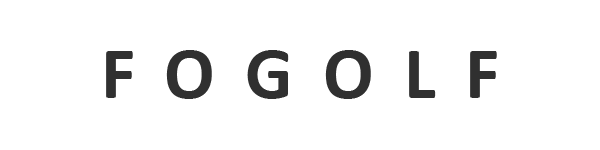





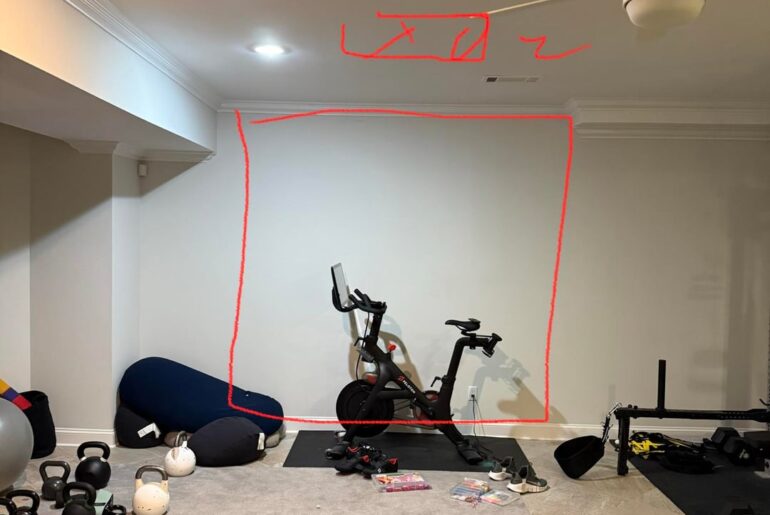

5 Comments
Thanks for watching! Looking to Build a Golf Simulator? I am happy to help! Just shoot me an email at: a98cr125@gmail.com Be sure to subscribe so you do not miss future videos!
Looks cool. The screen that say “Prepare for next shot” being on the screen for 6 seconds after each shot would get annoying. After 10 swings you’ve already lost a minute of your time. 100 swings and 10 minutes of your practice time was spent waiting for the screen to disappear
Great video!! I'll have to look into the new trackman cameras. Thanks for the great content.
Why can't I play this software using a mouse/keyboard swing? Looks way better that 2K25.
Excited about the new feature in Performance Center that allows you to compare vs different handicaps instead of just a tour pro but would love them to add plus handicaps to the selections.