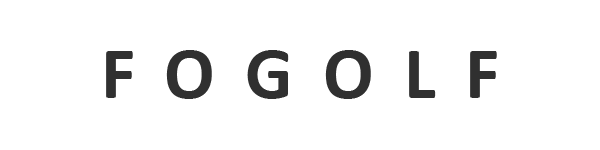VTrack Golf Launch Monitor Beta Software Update
Hello folks, it’s Leo from Leo’s Golf here and I’m back again today with another exciting video featuring the VTRA golf launch monitor, the new device from uh the Korean folks, along people who have been putting this unit out in Korea now for quite some time and have over 10,000 uh commercial applications or installations out there. Uh it’s come to North America and they’re rapidly working on improving North American software. Today I’m going to show you an update. Uh, it’s a beta actually of their own VTRA uh, range software with the um, the metric suite. It’s vastly improved compared to the last one I showed you, which I kind of uh, really didn’t highlight much at all in my other video. But if you’d like to see that, please check out my channel and you can see it there. So, just sit back, relax, and I’m going to roll through this video as quickly as possible, try to walk you through some of the menus, too, in the software. Okay. So, as I said, I’m going to hit some shots for you and uh go through the paces of the software. We’ll together learn how the interface is doing. You will see me turn back to look at the screen because um I can’t see everything in the windows that uh I’m operating in at the moment. Um it’s just easier for me to turn back and look and see what the metrics are doing. So, I’ve got a pitching wedge in my hand. I will note too that um GS Pro will have a popup window just below the metrics on the lefth hand side and above club selection which is going to show the um the actual video at the moment of impact um in OBS Studio which I’m using to record this. I can’t seem to figure out how to get just that window captured properly on top of GS Pro. So you’ll see it here just on the um enclosure if you look closely. So here we go. Pitching wedge usually about 100 yard or so club for me. That one got away. Okay. Yep. Just over 100 yards. Nice. Good contact from that video that you can see on the uh enclosure. It looks like just maybe center, slightly off center. Uh you will notice in the interface software, they’re showing it as center, which is good. I think that’s a little bit high on the club. I don’t think I hit it that high up on the club. We’ll see with a few more shots. what happens. Uh, and you’ll notice too that I’m a lefty that’s showing a right-hand club. So, I think that’s something they’re going to have to work on. Um, again, these are the steps in the evolution of software, but wow, what a difference. Take a look at that interface. So much more graphically pleasing information. Uh, all the metrics down at the bottom. They have also uh told me and I believe the instructions say so that the metric shown at the bottom uh and perhaps in the tiles too the video tiles or the image tiles will show a yellow or orange color I believe it is if anything has been estimated because they weren’t able to uh read the real numbers um they’ll do a uh calculation based on algorithms but otherwise if you see all the white uh numbers as we do right now that means it actually measured and uh has displayed what they’ve been able to see with the cameras. Okay, so let’s hit another shot again. Pitching wedge. That one was a little thin, I felt. Still got out to 100. You can see by probably the height of the shot. Uh yeah, still showing up high in the club. It’s almost like they’ve not really addressed vertical, but more so more so just the horizontal impact location minus 7 meaning minus 7 from center. Um, if you look at that video, I would agree with that. I think based on where it’s meeting closer to the heel, but definitely not the uh the vertical. I think the vertical is either inverted because it’s a left-hand club or they still have issues with the actual vertical numbers. Let me hit one more. I’m going to try uh go a little bit towy if I possibly can. See see how it measures. So video shows that it is a little more towards the toe. Yep, there it is on the screen. And yeah, it’s showing it’s showing uh likewise as the impact point too. And actually, I think maybe I did hit the ball closer to that spot. I think it’s still a bit high. So I will report that back. Um, as I said, this is a beta. So, as a tester, I’m going to report this information for sure. U, but you can see clearly they’re they’re showing you your flight path, side view, top view, all your uh front view, impact, uh, impact and top view, side view, and all the parameters associated along with all the ball spin uh, information. And it looks really good. I I I like it. I like the colors. Um, it’s it’s kind of classy looking actually compared to some interfaces that uh I’ve seen out there. So, very positive. So, uh, hybrid and we’ll hit a couple shots. Let’s see if the club head changes. I I think it will not because they don’t have hybrids in their library. They only have irons and woods and a putter, of course. So, hit that heel for sure. Showing it towards the heel, but again, high. And it is depicting an iron head. So, that’s another refinement they’re going to have to get to. But I don’t want to rain on their parade because the improvement’s great. Um, very usable interface. Get another one. Healy again. Yeah. Showing a little towards the heel. But that height again. So that gives you a good idea. Uh maybe hit a driver. Let’s see if the club head changes. Hit a driver or two. Let’s see if their image of the driver does pop up. Maybe I’ll even do a threewood. So put on a T. Again, using just a regular ball. Have to embarrass myself here with the slice that I normally have. I pulled it instead. Not much distance either. You can see, look at my club path. And yeah, there’s the pull. There’s the yellow line. But there we go. We do have the uh it was high on the toe that time. We do have the wood head showing. And I’m going to pay more attention to impact spot this time because I feel like maybe with the driver it’s getting it right. But let’s just see. So, heel heel high. Yeah, you know what? I would agree with that. Um, I’m nervous to do it, but I’m going to try and hit one lower on the face. I’ll use a marked ball this time. And let’s see if that comes up right or correct. Wow, really pulling the ball today. That one was pretty weak as well. I might be just trying to get to look at the video too quickly. Okay. So, that one’s more towy. Uh, I think a little lower. Yeah, it’s still showing it up there on the top. I don’t agree with that. I I think it was lower. We’ll try one more. And certainly I’m going to report back to them that they should take a look at the um the vertical measurement on their shots in the depiction and choke up on the club just a tad and see if I can get low on the club. Hopefully there’s no that effect of the shot here or not too bad effect. Yeah, sicey cuz I stopped the swing. That’s definitely lower on the club in the video and still high here. So, I definitely have to report that. Okay. And I’ll stop it at that point. Um, but as you can see, I mean, working flawlessly. Goes into the virtual world so quickly. Uh, I have confidence with the ball numbers and and actually most of the club uh information, too. Just that uh that vertical position I don’t agree with. Okay. Okay, so I’ve decided to do this portion of the video with uh just kind of a voice over uh and give you a real good look at the interface. Um so here it is in its native form. You’ve got all your tiles here. Um you can see at the bottom you have all the tiles showing the individual club and and ball parameters. And as I was kind of hovering around here up top, you got the actual vision or visual sorry um effects as well showing you both impact point front along with the top and then the side view and ball uh over here flight path. And it’s available in a side view and a top view. Okay, you if you come over to the logos down in the bottom left here just above the tiles, you’ve got your club types. So, you’ve got putter, you’ve got uh basically your irons and your woods. And if I come back, and I go here, you’re going to see basically your uh left to right hand selection type. Come back here and we have the ball type, which is marked or non-marked. And now, let’s move up to some more of the meat and potatoes. This is the indicator showing that you actually have a network connection. This one uh will show you that your ball is in a readable area on your mat. It’s going to move a ball over for you. Give me a second. Put it on the mat. Fid light up. There it goes. So, you can see the indicator. Um over here now you’ve got some um windows that let you really go in and configure things uh more deeply. So first thing I’m going to show you is how you can auto launch GS Pro. So I have it selected for GS Pro but you could also select the range or uh E6 connect. And uh the first time you do it you have to show the path. And then uh you can also choose here whether or not you want to overlay on the simulator or not. And you can also configure where the video for that um shot impact uh is located on the GS Pro screen. Uh the other nice thing they’ve included is these displays. So you you get to choose which monitor you’re displaying the window to, which is nice. Um I know with for instance uh TGC it was a bit cumbersome. Um, so it’s nice to see that they’ve got uh these three window options or display options that would allow you to shift which monitor in your environment the VTRA software would display on. And there’s that auto launch on or off or whatever software you’ve chosen. Uh, if I go to device, it’s basically just showing me my connection with my Ethernet port. Uh, but it’s good because you can, you know, see whether you’ve got a current connection or it will, it’ll say not connected, I suppose, if you’re not. And then there’s a connect button here and it’ll try to autofind your network. Um, if I go to advanced, this is great, too. They’ve introduced um selectable parameters and adjustable parameters, I could say. uh ball speed, wind speed, uh the angle the wind’s coming from, your temperature, humidity, your altitude, even your green speed, and the firmness, which is great. And there’s the old reset button in case things get too wonky. Uh on the general tab, kind of the stuff that’s on the main screen really, like club selection, uh handedness, mark or unmarked ball, your imperial or metric, uh units. You get to choose also the color that is indicated on the launch monitor when the ball’s ready. And there’s those selections again for which display you want to show the software on. Okay, so that’s um that’s a good overview of exactly what uh is available. Um I I’m still kind of learning it myself. I literally just loaded it up today. Thought I’d show you real quickly. Uh I’m going to click this because I’m kind of curious because there’s nothing. It’s just showing a GS Pro logo. Okay. And the three buttons here are the hamburger. It’s just an about or a license information uh tab. So, not much to see there. So, that’s it. Um I’m going to switch back now just so I can show my face and say goodbye and give you my final thoughts. Okay, folks. So, that’ll wrap it up for this video. Uh I think I’ve given you a good uh look at the beta of the recent beta version of this new VRA software. I think it’s come miles and miles from where it was. um a very rudimentary piece of software uh with the launch. I think they’re coming along nicely. I like the graphics. I like the information they’re giving. Um I might like to see that video, you know, of the impact spot available right in their own interface as opposed to being moved over to the GS Pro uh world. But I’m okay either way, I suppose, with it, too. Uh they do need to work on things like press lefties, making sure they depict the right image for a club. And I think as I mentioned often in the video uh earlier that the vertical measurements uh for impact location need some work as well. But I have no doubt that the uh the club information uh will be improved and certainly the ball information is very good. I know you can play GS Pro all day long or E6 all day long and enjoy it. Get uh good feedback, good information and performance. Um you saw how quickly the balls go into the virtual world. Uh in my other videos, you’ve seen demonstrations of the chipping and putting, so you know that um the device performs very well. Uh really no glitches whatsoever. Installation this time around was much easier with the software. Um I think they’re going to make it more and more turnkey. Uh and with that word turnkey, I’ll also recap again to you folks out there thinking of commercial locations. I think this device is great. It’s a uh a no fuss, no mus device. you know, it doesn’t have the swing cameras that come native with it, although you can uh in the future, from what I understand, add on, you know, an AI feature to do swing training. Um, I think this is a great option because you could simply put these up uh very cost-effectively in a commercial environment, run GSP Pro or E6, give folks some metrics, and uh they’ll have a very, very enjoyable experience, be able to play out courses uh in their entirety, right from drive right to the smallest of putts and chips. Uh, and I think you’ll have happy customers. Uh for those of you who are in Canada and are looking to buy a system or again you’re a commercial person uh setting up an establishment, you need several uh kits, please get a hold of me. It’s leogolf.com or info at leosgolf.com. You can certainly check out that website, www.leosgolf.com. Lots of good information there, even guides for those of you planning and certainly lots of kits, individual components that you can peruse. and we’re always here to help uh folks right across Canada. We ship most packages if you’re purchasing a packages from us ship uh costfree as far as shipping is concerned. So that’s that’s a nice little bonus. But I really uh want to thank you for watching this video. Uh if you liked it, please give it a like and certainly uh I’d love it if you’d subscribe to the channel. You’ll get instant notification when a new video comes out and we will be making more as a beta tester. I’m sure we’ll be getting software earlier or in advance and we’ll be able to report to you as soon as possible. Okay, but watch this device. I think it is one to watch. At $7,000 approximately Canadian, it’s certainly going to fight for a piece of market share u because it’s punching well above its weight and certainly in the uh same category as some of the other launch monitors costing thousands more. Okay, so thanks. Have a great day and we’ll see you again soon.
A sneak peek at a new beta version of the native VTrack Toolkit software. We’ve gotten our hands on the newest Beta and are showing you the massive improvements the Vtrack’s native software has received.
You now have a much better graphical interface because the visuals are more intuative and complete.
This Beta is featuring:
Graphical data Tiles with associated metrics
Selectable data square for ball, club and flight data
Location customizer for shot impact video
Autolauncher for Range, GS Pro or E6 Golf
Monitor selector so you can display the interface easily while using your favourite sim software
Customizable environmental and play surface factors
Selector for normal or marked balls
Estimated vs measured data indicator
Much easier install and network set up
There are still a few little bugs and improvements that we need to see but this is a quantum leap.
If you’re shopping for a VTrack system or any other kit please visit www.leosgolf.com
To see more specifics about the VTrack check out www.leosgolf.com/vtrack
#simulatorgolf #simulatorvideos #vtrack #uneekor #leosgolf #indoorgolfsimulator #indoorgolf